Chat window
Introduction
This is the main chat window. This document explains the function of each item within the window and how it can be used.
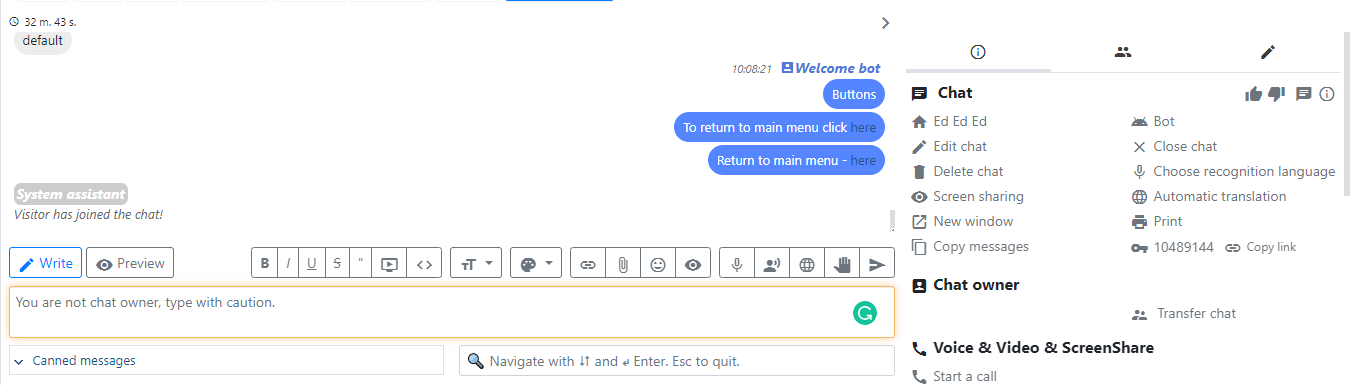
Chat Tab
The chat tab displays the following information:
- Whether the last message was seen by the visitor. If the send icon is green
, the visitor has seen the last message.
- If the operator clicks the
xbutton, the chat tab closes, but the chat status remains unchanged. - If the visitor icon is red
, the visitor is no longer connected.
- The shortened visitor nickname.
Message Area
This area displays visitor messages. If there are previous visitor messages, a button to load them will appear.
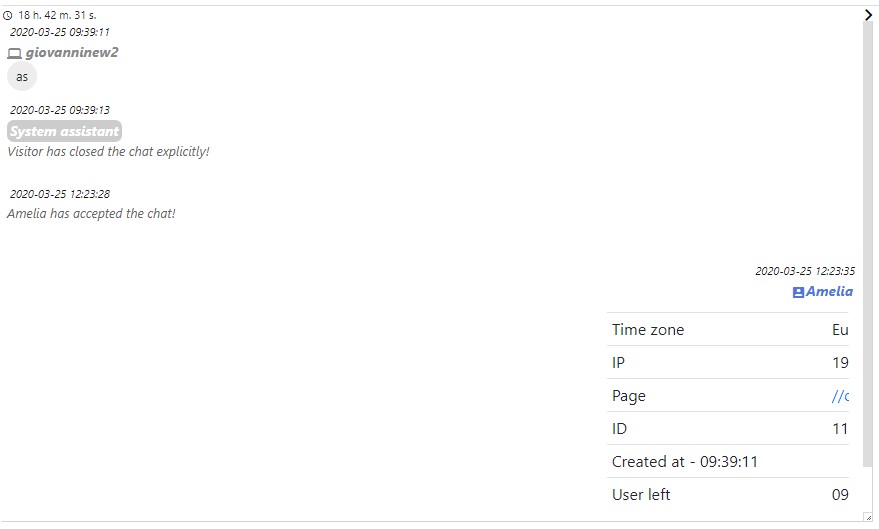
You can right-click a message to see a context menu with related options.
To allow an operator to see the actual author of a message (instead of an alias), they must have the appropriate permission.
lhchat,see_operator_name
For operator to see audit Rest API message he has to have
'lhaudit','see_audit_system' permission
Message Edit Actions
Quote- Appends the message area with the quoted message text.- Requires the general
lhchat,usepermission. - The chat must not be closed.
- Requires the general
Edit- Visible if:- The chat is not closed.
- The selected message is not the last operator message, and the operator has the
lhchat,editpreviousallpermission. - The selected message is a visitor message, and the operator has the
lhchat,editpreviouvispermission. - The selected message is the last operator message, and the operator has the
lhchat,editpreviouspermission. - Edit history will be saved if the operator does not have the permission
'lhchat','no_edit_history'or is not editing their own message. - Two events will be dispatched upon successful message edit:
chat.message_updated- General message updated event.chat.message_updated_admin- Event indicating that an operator has manually updated a message. This should be listened to if, for example, you want to add a subject to the chat to indicate that it has a message modified by an operator.
// General message updated event
erLhcoreClassChatEventDispatcher::getInstance()->dispatch('chat.message_updated', array('msg' => & $msg, 'chat' => & $Chat));
// Event indicates that admin has manually updated a message
erLhcoreClassChatEventDispatcher::getInstance()->dispatch('chat.message_updated_admin', array('user' => $currentUser->getUserData(true), 'msg' => & $msg, 'chat' => & $Chat));
Remove- Permanently removes messages from the database.- To remove a
Visitormessage, thelhchat,removemsgvipermission is required. - To remove an
OperatororBotmessage, thelhchat,removemsgoppermission is required. This allows removing messages regardless of who wrote them.
- To remove a
Ask for help- Works if:- The chat is not closed.
- The operator has the
lhgroupchat,usepermission.
Copy (Ctrl+C)- Copies the content of a single message.Copy all- Copies the entire conversation section.Translate- Translates a message if a chat translation service is set up.
Message delivery status indication
- was was scheduled for sent. This status is used if you are using third party integration and message itself is send via webhooks workflow.
- message was sent. In case it's standard widget chat it means lhc has stored message internally.
- message was delivered to client device, but is un-read. This status is used for messagebird or fbmessenger exensions.
- this is how default message looks like was it was read, either in the widget or via remote integrations.
- message delivery has failed. This icon is used in combination with third party extensions like messagebird or fbmessenger. In case of the widget scenario you will never see this icon.
These status messages are supported also by NodeJS-Helper.
Internal messages status for reference
const STATUS_PENDING = 0;
const STATUS_SENT = 1;
const STATUS_DELIVERED = 2;
const STATUS_READ = 3;
const STATUS_REJECTED = 4;
Load previous chat button.
Operator has to have this permission to view previous visitor chats.
'lhchat', 'prev_chats'
Other operator is chat owner
If you are not chat owner you will see placeholder with a message

Writing message area
If an operator has only read-only permission, the area will not be editable by him.

An operator will also see the read-only area if he is not the chat owner and does not have the necessary permission.
'lhchat', 'writeremotechat'
If an operator opens another operator's chat and has the permissions 'lhchat', 'impersonate', he will be presented with the option to join the chat as either Chat Owner or Me. Joining as the chat owner will allow him to send messages in the name of the original chat owner.
He can choose again to join as by clicking
'lhchat', 'impersonate'
To write in whisper mode, an operator must have this permission:
'lhchat', 'whispermode'
Support shortcuts for a new editor
Ctrl+i- make textitalicor indicate next letters will beitalic.Ctrl+b- make textboldor indicate next letters will bebold.Ctrl+u- make textunderlineor indicate next letters will beunderline.Ctrl+Space- jump cursor to the end of input area and terminate all present styles. Next letter will be without any style. Useful in case you are writing something in style and want nest phrase to start to write without any style.
Typing indicator
In order for operators to see full text what visitor is typing - not only indicator. They must have this permission
'lhchat','see_sensitive_information'
In user account Chat tab there is also option to enable/disable sentences Auto uppercase sentences
Toolbar actions
Files
Attaching file can be done using this toolbar icon. Required permissions are defined in files section.
Emoji
To insert emoji or link/img can be done using smiley icon.
Preview
Before sending message to visitor you can preview how it would look like with preview icon.
Speech
This allows to use speech to text functionality.
Required permission to use speech functionality
'lhspeech','use'
Voice messages
This will activate voice messages and will allow operator to send voice message to visitor. For required permissions refer to voice voice messages article.
Auto translate
This will translate operator message to visitor language directly in message area.
For more information refer to Automatic translations article
Hold chat
This will change chat status to hold. Also if chat is using auto responder hold messages will be activated. Hold means that operator is looking for requested information.
Required permission
'lhchat'','holduse'
Sending message
Message to vistor can be send either pressing Enter or clicking this icon. If in message are you want new line just press Shift+Enter
Canned messages area
For more information how to use canned messages see canned messages article.
Right column
In right column you will see main chat attributes.

Bot command
Allows executing bot command directly from UI
Required permissions
'lhchatcommand', 'use'
Phone number
For operator to see full phone number he has to have this permission.
'lhchat','use_unhidden_phone'
E-mail
For operator to see e-mail details he has to have
'lhchat','chat_see_email'
For operator to see full e-mail address he has to have
'lhchat','chat_see_unhidden_email'
Edit chat
Editing chat main information be done by clicking this icon. This icon will be visible only if operator has permission to edit current chat.
Modal window content.
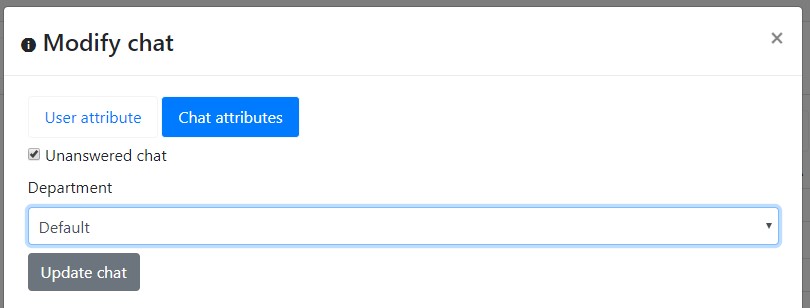
Required permission to modify User attributes
'lhchat','modifychat'
To be able edit Chat attributes operator has to have
'lhchat','modifychatcore'
Copy to clipboard
Copying messages to clipboard can be done by clicking this icon
Modal window content
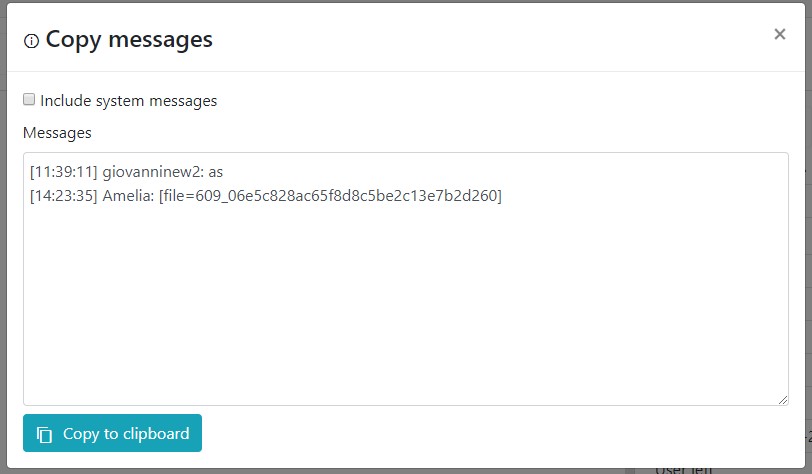
Bot
If in the chat was involed bot we show bot icon. Tooltip will show bot ID
If operator has permission 'lhgenericbot','see_actions' he can click an icon and if there we any Log actions he will see a modal window like this

Redirect to survey
User can be redirected to survey using this icon. More information about surveys.
Required permission
'lhsurvey','redirect_to_survey'
Close chat
This will change present chat status to closed.
This icon is presented if visitor is a chat owner or has permission to
'lhchat','allowcloseremote'
Delete chat
This will delete chat permanently. You will have no way to restore it.
For operator to be able delete chat he has either has permission to
'lhchat','deleteglobalchat'
OR be chat owner and have permission to
'lhchat','deletechat'
Chat transfer
This will activate chat transfer functionality. Information about required permission.
Block user
This will block visitor permanently from starting any other chat. Information about blocking.
Redirect to offline/contact form
You can also redirect visitor to contact form. More information about required permissions.
Print chat
Operator also can print chat content directly from chat by clicking this icon.
Attach file
Requires same permissions as toolbar icon. Required permissions are defined in files section.
You can also upload file from tab
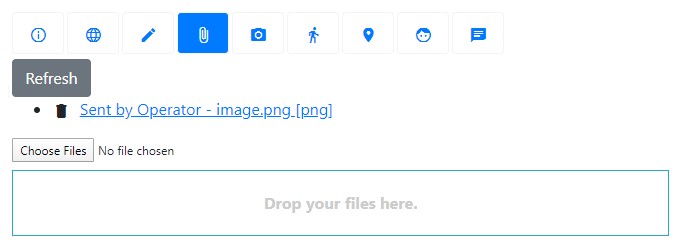
Redirect to url
You can redirect vistior to custom page while he's having a chat. Usefull if you want to show him some page of your website.
Required permissions
'lhchat','allowredirect'
Set chat language
If you are using speech to text and google incorrectly detected language you can change it here.
Required permissions
'lhspeech','change_chat_recognition'
Screen share/Co-browsing
Activates co-browsing session. More information
Send mail to visitor
Shows mail sending to visitor modal window.

This option can be seen if
- Operator has permission to
'lhmailconv','use_admin'and there is a mailbox defined with same mail as in the department.
OR
- Operator has permission
'lhchat','sendmail'andHide send e-mail button for operators in chat windowis not checked in department settings.- We will use mail module if that option is activated in
Mail general optionsin mail module. - If above that option is not activated, we will use the default send mail a modal window.
- We will use mail module if that option is activated in
Changing chat status
Chat status is shown in
By clicking info icon you can change chat status to different.
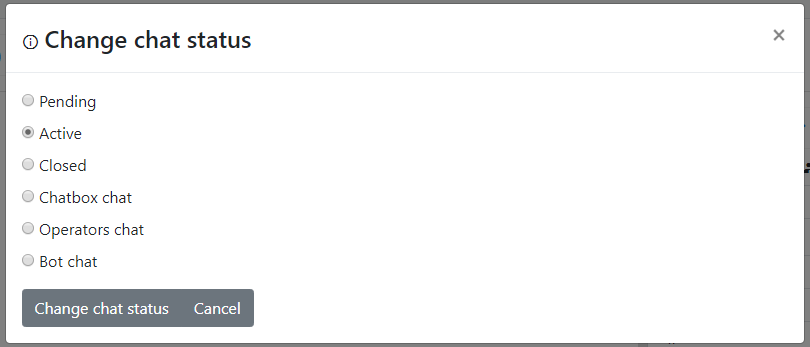
- If chat status is set to pending we reset assigned operator.
- If chat status is set to active we assign it to operator who did that, but only if chat did not had any assigned operator previously.
Required permissions
'chat', 'canchangechatstatus'
Remarks
You can set chat remarks for future reference.
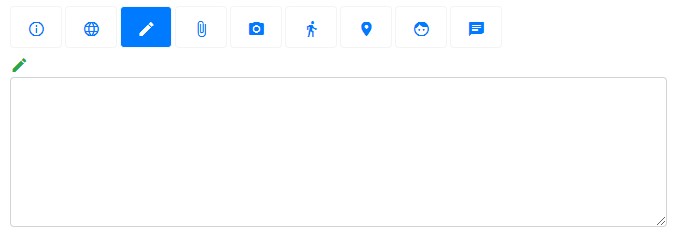
Take screenshot
Operator also can see exactly what customer sees by taking screenshot of his screen. It only works for page where widget is embedded.
If you are working with sensitive information this permision should not be granted to operators.
Required permissions
'lhchat','take_screenshot'
Visitor footprint
Footprint is shown if we can detect user footpring and online tracking is activated. Pending article...
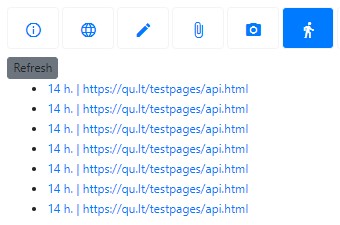
Visitor location
If system detects visitor location you will see visitor location map here. You also have set correct google maps api key in geo configuration.
General conditions have to be met for map to be shown
- Visitor location has to be detected
- Google maps api key has to be set.

Online visitor
You will see this tab if visitors tracking is enabled. We also have to have information about online visitor related to this chat.
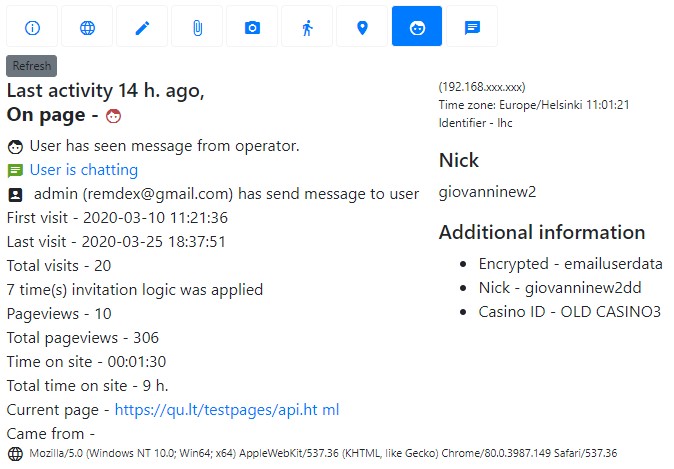
Previous chats
Also if we detect we can show previous visitor chats.
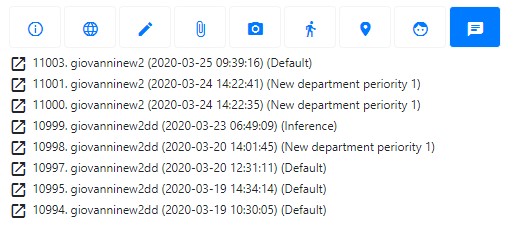
Permissions influencing chat opening permissions
If you see error like You do not have permission to access the current or chat was merged/deleted! it means that one the following conditions were not met.

Operator can open a chat or write a message if
- For operator to be able to open closed chat he has to have
lhchat,allowopenclosedchatsat first place. - He is assigned to a chat.
- (Chat is pending AND (chat is assigned to him OR operator has permission
lhchat,open_all)) AND operator is a member of chat department. - (Chat is pending AND chat is unassigned, and operator has permission
lhchat,open_unassigned_chat) AND operator is a member of chat department. - Chat is assigned to other operator AND operator has permission
lhchat,allowopenremotechatso he can open other's operators chats AND operator is a member of chat department. - Operator can write a message if operator has write permission to department AND (he has
'lhchat','writeremotechat'permission OR chat is not assigned yet to anyone OR he is a chat owner)
Permissions
Main chat permission is
'lhchat','use'