Offline messaging
Default Behavior
By default, the "leave a message" functionality is enabled in the generated embed code. In the embed code generation window, if you uncheck:
Show a ‘leave a message form’ when there are no online operators
the widget will be hidden when the chat is offline. If you enable the following option in the "Start chat form settings" page:
Enable leave a message functionality automatically if there are no online operators
the offline widget will be shown again. Therefore, you can generate the embed code without enabling the "leave a message" functionality initially and enable it later in the start chat form settings page. The offline widget looks like this:
Disable the offline message for a widget
- Generate embed code without selecting
Show a ‘leave a message form’ when there are no online operators. - Ensure that
Enable leave a message functionality automatically if there are no online operatorsis not selected in the "Start chat form settings". - The widget should now be hidden if there are no online operators.
How to show a custom message if there is no online operators?
This scenario is useful if you want to display a status widget and show a custom message when the widget is opened and no operators are online.
- Ensure that
Enable leave a message functionality automatically if there are no online operatorsis selected in the "Start chat form settings". - In the "Disable conditions" section, check
Disable conditions. - Click
Add conditionsand add a condition like{args.is_online} = 0. - Enter your custom message in the
Show this message to the visitors who opens a chat widgetfield.
Disable the offline message for a static url
You will see a message saying Chat is currently unavailable. Please try again later. in those scenarios
If you specify a single department, such as:
and that department is offline, and you do not include
/(leaveamessage)/truein the URL or haveEnable leave a message functionality automatically if there are no online operatorsselected, you should see the following:If you specify more than one department, or do not specify any department:
The offline message form will always be shown, even if you do not specify a department.
This behavior is subject to change in future releases to respect offline request settings per department.
Widget behaviour
If there is at least one online operator, the widget will be shown as online. In the department dropdown, offline departments will be marked as offline.
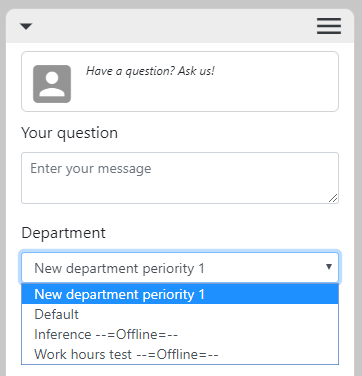
- If you select an offline department, you will immediately see the offline form.
- If you only specify one department, the department option will be hidden.
Defining recipient
You can also edit the email template in the "E-mail templates" section.
- Recipient decision order:
- If the department has an assigned email address, this email address will receive the requests.
- If the department does not have an assigned email address, the system checks if the email template has a recipient field filled.
- If none of the above conditions are met, the email is sent to the first user in the users list, which is typically the administrator.
Redirecting user manually from chat to contact form
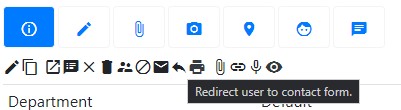
Required permission for operators to use this feature:
'lhchat','redirectcontact'
How to Redirect a User to the Contact Form if a Chat is Not Accepted Within a Certain Time
Simply edit the department and set the number of seconds after which the user should be redirected to the "leave a message" form.

As a bonus, you can implement the following advanced workflow:
- Use an auto-responder to send a "please wait" message.
- Set up a delayed responder to inform the user after 30 seconds (if the chat is not accepted) that they will be redirected to the "leave a message" form.
- Configure the system to redirect the user to the offline form after 35 seconds.
This workflow can be further enhanced by transferring the chat to another department first and then showing the feedback form. In that case, the "Rejected" department must be configured to redirect the user to the feedback form.
How do not prefill an offline message?
- Create a widget theme in the back office.
- Set it as the default theme.
- In the theme edit page, under
Widget container, selectDo not prefill offline message with chat messages.
How to Redirect a Visitor to the Offline Form from a Bot
If there are no online operators, you can use the following trigger:
Update current chat->Update main chat attribute-> and inChat attribute nameenterstatus_suband value enter2
Internally, this sets const STATUS_SUB_CONTACT_FORM = 2;
You can also redirect a visitor to a survey using:
const STATUS_SUB_SURVEY_SHOW = 5;
How to Redirect a Visitor to the Offline Form if No One Accepts a Chat Within a Defined Time
See the video tutorial: https://www.youtube.com/watch?v=mqXDCwGy3U8
The basic steps are:
- Set up an auto-responder (optional).
- Edit the department settings:
Delay in seconds before leave a message form is shown. 0 Means functionality is disabled.
That's it! :)
How to Redirect a User to a Custom Page When They Click on the Offline Widget
If you want to redirect a user to a specific page when your operators are offline, you can adjust your embed code and append a redirect URL. For example:
offline_redirect: 'https://livehelperchat.com', // Redirect user to this page if chat is offline | Optional
New Widget
Please refer to the javascript arguments page.
Old Widget
<script type="text/javascript">
var LHCChatOptions = {};
LHCChatOptions.opt = {offline_redirect:'http://google.com'};
(function() {
var po = document.createElement('script'); po.type = 'text/javascript'; po.async = true;
var refferer = (document.referrer) ? encodeURIComponent(document.referrer.substr(document.referrer.indexOf('://')+1)) : '';
var location = (document.location) ? encodeURIComponent(window.location.href.substring(window.location.protocol.length)) : '';
//po.src = '//demo.livehelperchat.com/index.php/chat/getstatus/(click)/internal/(position)/bottom_right/(hide_offline)/true/(department)/4?r='+refferer+'&l='+location;
po.src = '//demo.livehelperchat.com/chat/getstatus/(click)/internal/(position)/bottom_right/(check_operator_messages)/true/(top)/350/(units)/pixels?r='+refferer+'&l='+location;
var s = document.getElementsByTagName('script')[0]; s.parentNode.insertBefore(po, s);
})();
</script>
Offline Settings
You can also configure several options related to offline message storage under:
System configuration > Live Helper Configuration > Offline settings
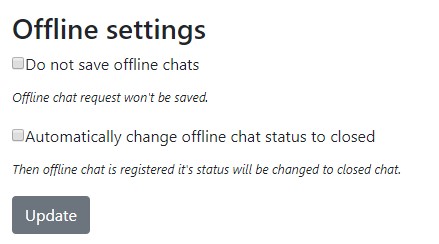
Tracking Offline Messaging Statistics
If you have not selected the option Automatically change offline chat status to closed, the main chat status status_sub will likely change from 7 (offline request) to another status upon chat acceptance or closure, which will mix the statistics.
To accurately track offline chats, you can:
- Select
Automatically change offline chat status to closedinOffline settings. - Listen for the
chat.chat_offline_request_savedevent and add a subject to the chat.
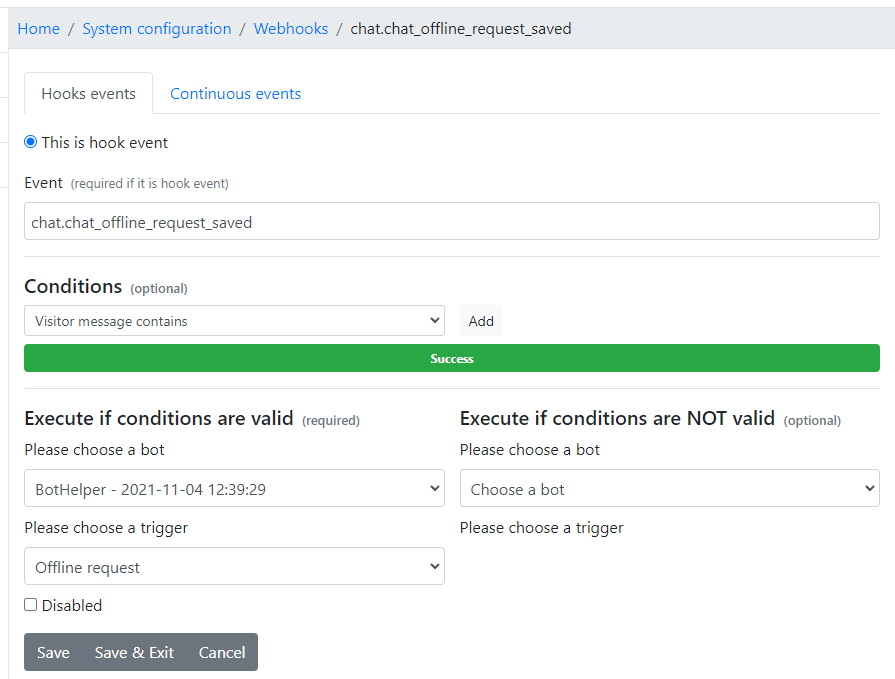
The bot trigger adds a subject with ID 12 (replace with your own ID) to the chat.
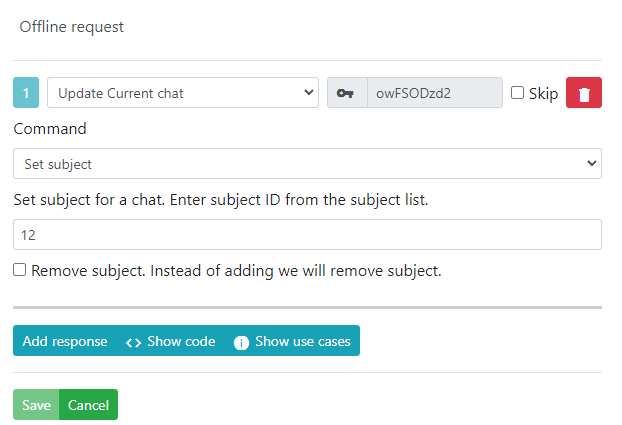
What Happens if Both Departments are Set to Visible only if online?
The email and offline request will be assigned to the very first defined department.
Replaceable variables in offline chat message and e-mail template
{args.input_data.*}- hold direct visitor entered data.{args.chat.phone}, {args.input_data.email}, {args.input_data.username}- if you are prefilling variables via JS it will be overridden by it. So it won't hold visitor entered data. If you are not prefilling vars via JS it's safe just to use{args.chat.*{args.chatprefil.*}- holds original chat data{args.chat.*}- holds chat data where it's data is set from visitor entered data.
Sample of offline chat message content
[b]Visitor query[/b]:
{args.question}
[b]Phone[/b]: {args.chat.phone} | {args.input_data.phone}
[b]E-mail[/b]: {args.chat.email} | {args.input_data.email}
[b]Nick[/b]: {args.chat.nick} | {args.input_data.username}
[b]Additional data[/b]: {args.chat.additional_data}
Offline mail message
The Same logic applies as for offline chat message.
Hello,
===========
{args.chatprefill.chat_variables_array.is_verified__not_empty__[⛊ Verified ⛊️]} Chat details
===========
Chat ID - {args.chatprefill.id}
Name - {args.chatprefill.nick}
E-mail - {args.chatprefill.email}
===========
[Unverified details] Request details
===========
Name: {name} | {args.input_data.username}
Email: {email} | {args.input_data.email}
Phone: {phone} | {args.input_data.phone}
Department: {department}
Country: {country}
City: {city}
IP: {ip}
Message:
{message}
URL of page from which user has send request:
{url_request}
Link to chat if any:
{prefillchat}
Sincerely,
Live Support Team
Permissions
Required permissions to manage offline settings:
'lhsystem', 'offlinesettings'