Rasa Intent Server with Entities Extraction
Rasa is an AI bot that handles the core processing. Integrating it is straightforward once Rasa is running.
By extending your training data with this workflow, you can create:
- A bot that can provide stock prices.
- A bot that can provide the next match for a sports game.
You will need the following:
- A running Rasa service. See: https://rasa.com/docs/rasa/installation
- A configured REST API in Live Helper Chat.
- A configured bot in LHC.
For more information, please refer to:
- https://medium.com/better-programming/chatbots-and-whats-new-in-rasa-2-0-a51c61ca3c33
- https://github.com/RasaHQ - The main GitHub repository where you can find sample bots.
- https://towardsdatascience.com/a-beginners-guide-to-rasa-nlu-for-intent-classification-and-named-entity-recognition-a4f0f76b2a96
Installation Instructions for Docker Version
git clone https://github.com/LiveHelperChat/rasa-intent-entities.git && cd rasa-intent-entities
You can now edit data/nlu.yml and add your model data. This file contains examples of users requesting a specific stock price.
Build the Docker image:
docker-compose build
Run it once:
docker-compose up
Run it as a service:
docker-compose up -d
You can test the Rasa REST API using curl commands:
curl -i http://localhost:5005
# Send demo request
curl localhost:5005/model/parse -d '{"text":"how much does the apple cost?"}'
Example JSON response:
{
"text": "how much does the apple cost?",
"intent": {
"id": -5100266420140976000,
"name": "stock_price",
"confidence": 0.9999998807907104
},
"entities": [
{
"entity": "stock",
"start": 18,
"end": 23,
"confidence_entity": 0.999945878982544,
"value": "apple",
"extractor": "DIETClassifier"
}
],
"intent_ranking": [
{
"id": -5100266420140976000,
"name": "stock_price",
"confidence": 0.9999998807907104
},
{
"id": -3041718864255617000,
"name": "faq",
"confidence": 1.3706980439565086e-7
}
],
"response_selector": {
"all_retrieval_intents": [],
"out_of_scope": {
"response": {
"id": null,
"response_templates": null,
"confidence": 0,
"intent_response_key": null,
"template_name": "utter_None"
},
"ranking": []
},
"faq": {
"response": {
"id": -2384809603512026000,
"response_templates": [
{
"text": "faq/ask_location"
}
],
"confidence": 0.9957873821258545,
"intent_response_key": "faq/ask_location",
"template_name": "utter_faq/ask_location"
},
"ranking": [
{
"id": -2384809603512026000,
"confidence": 0.9957873821258545,
"intent_response_key": "faq/ask_location"
},
{
"id": -7675572599941173000,
"confidence": 0.004212635103613138,
"intent_response_key": "faq/ask_gender"
}
]
},
"chitchat": {
"response": {
"id": null,
"response_templates": null,
"confidence": 0,
"intent_response_key": null,
"template_name": "utter_None"
},
"ranking": []
}
}
}
As you can see, we have the intent stock_price and the extracted entity stock. Now, let's implement this in the REST API configuration.
Configuring the REST API in Live Helper Chat
Create a new REST API by navigating to:
System configuration > Live help configuration > REST API Calls
Create a new entry. The configuration should look like this:
Set the body request as JSON and configure the content.
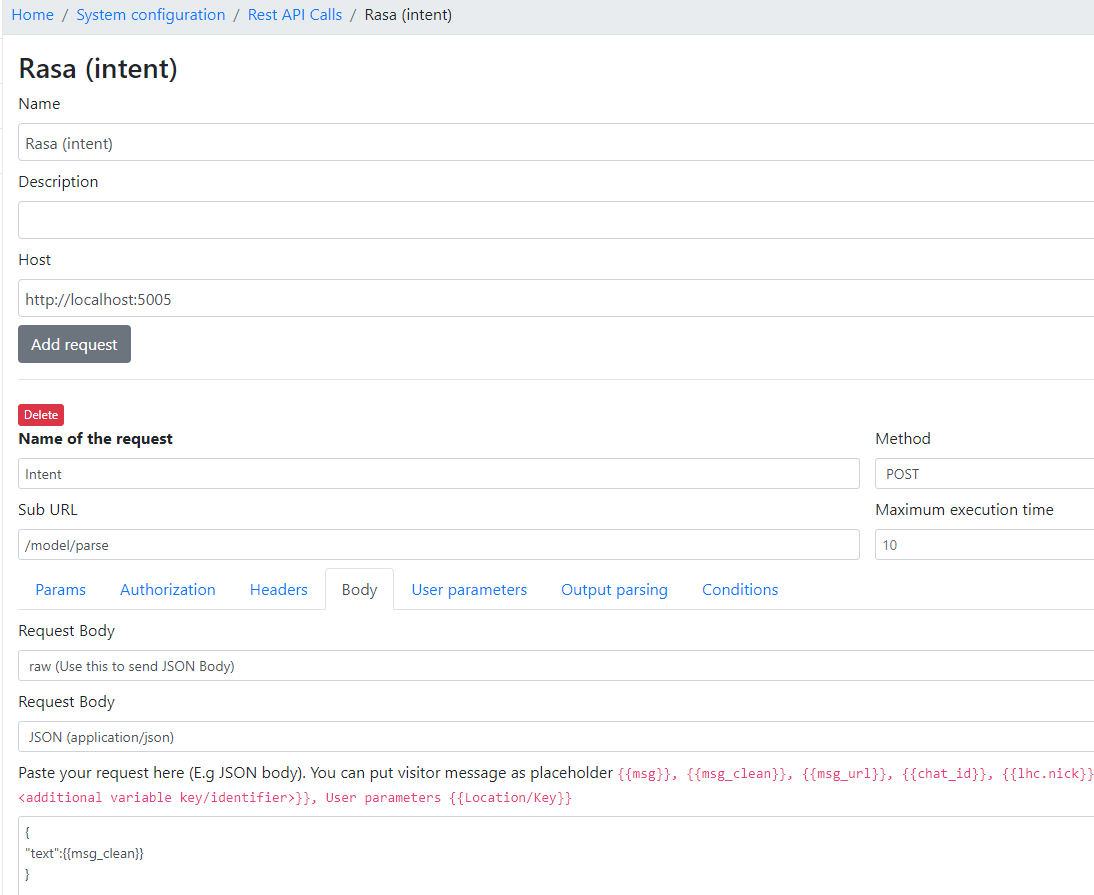
Also, configure the Output parsing:
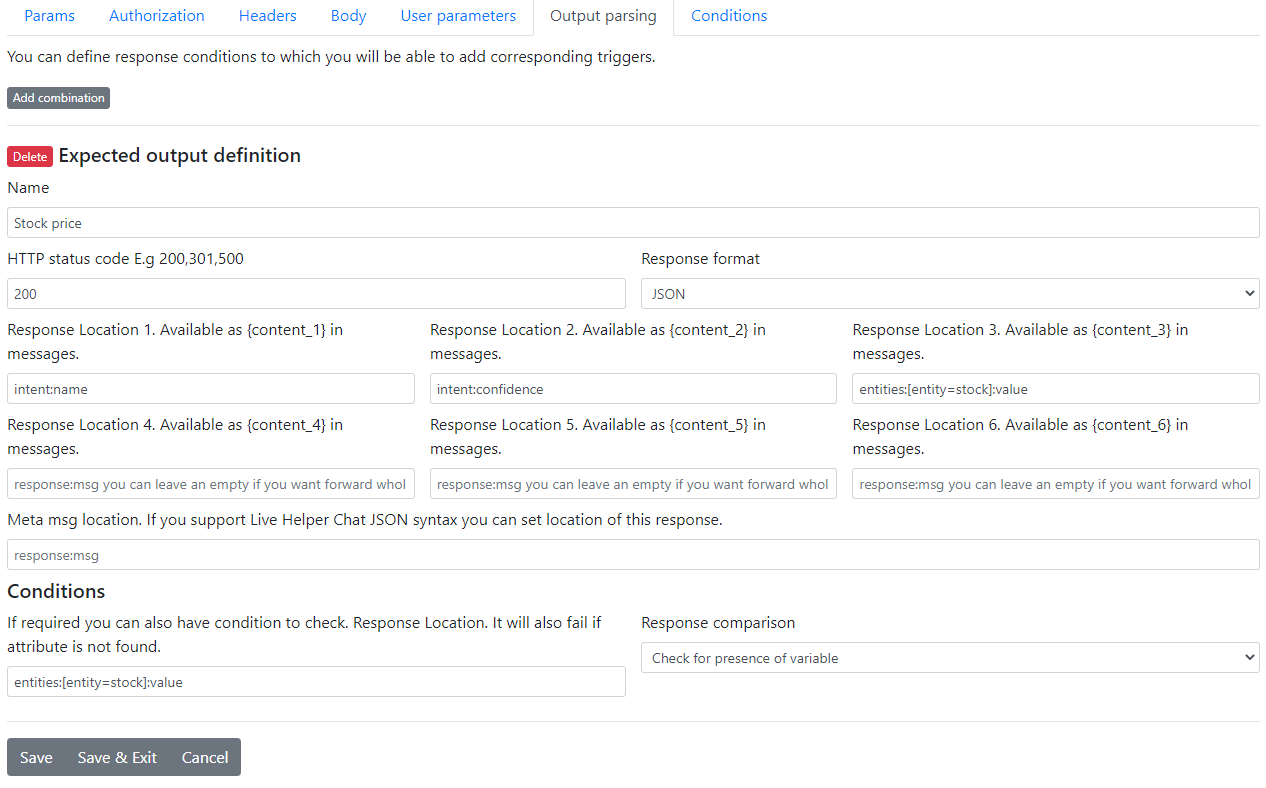
Save the configuration.
Bot Configuration in Live Helper Chat
For the bot configuration, you need four triggers:
Default: This trigger should haveDefaultandDefault for unknown messagechecked.Intent parser: This trigger searches for messages with a specific intent.nlu_fallback: This trigger sends a message if Rasa doesn't return anything or returns an unexpected result.stock_price: This trigger executes when thestockentity is extracted.
Default trigger configuration:
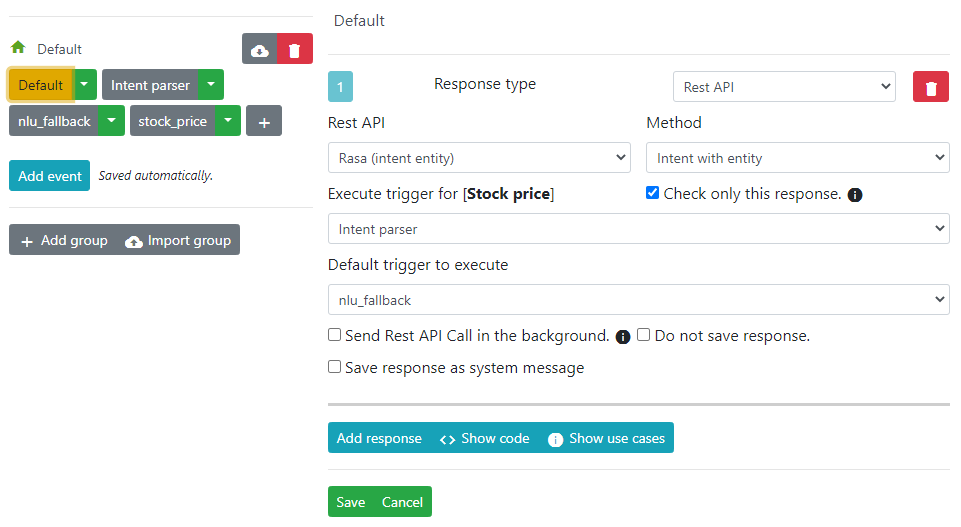
Intent parser - searches our bot for an action
You could directly execute the response for the stock price request. There are multiple ways to achieve the same result. Our approach has the advantage that if you define, for example, a goodbye intent in Rasa, you only need to define a keyword to search for "goodbye."
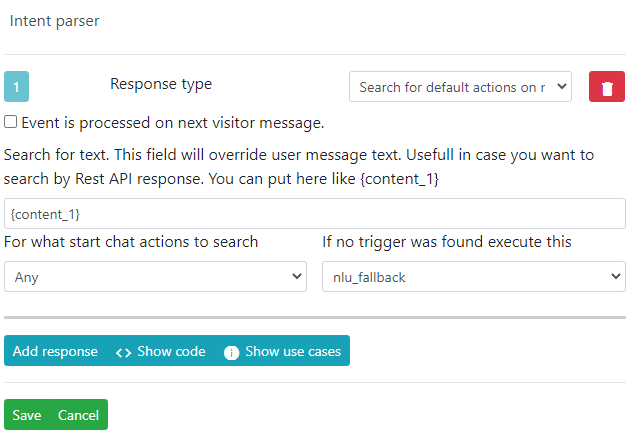
nlu_fallback - If no correct response is returned, we execute a fallback event.
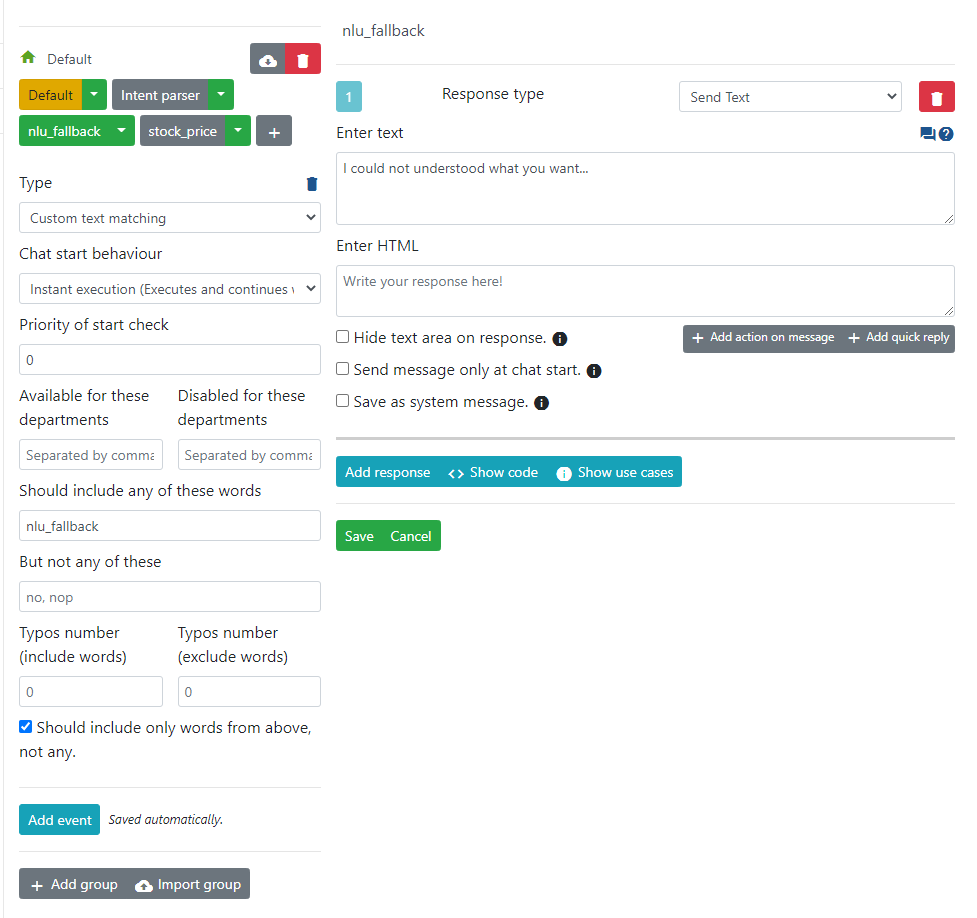
stock_price
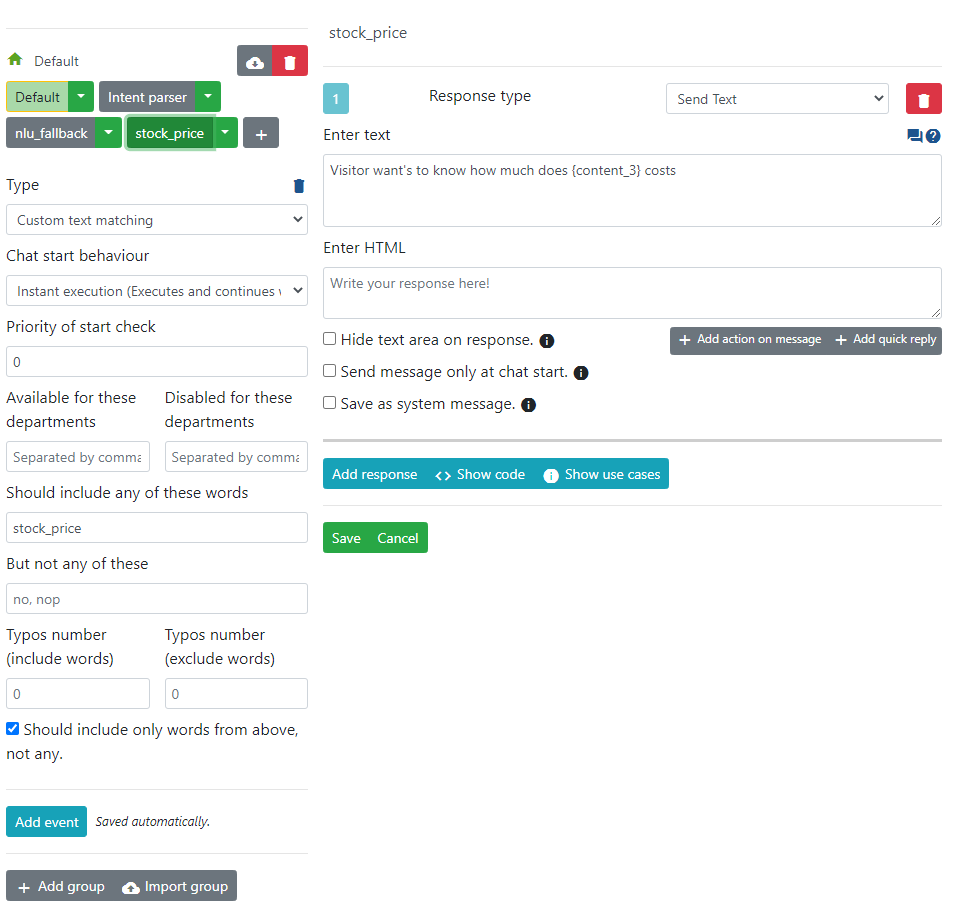
Conversation example:
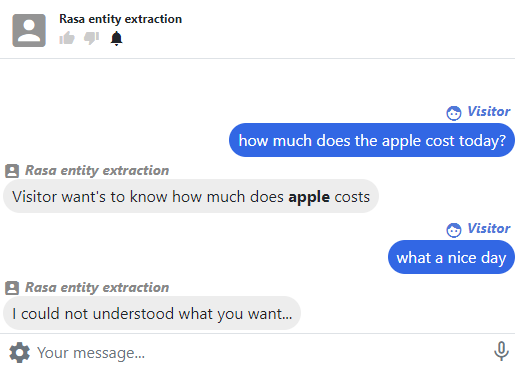
Remember to set your bot as the default department bot.