Integrating Ollama into Live Helper Chat with Tool Calls Support
This sample uses the llama3-groq-tool-use model. You can use any other model as well.
The following models are ones I have tried, and in my opinion, are the best:
- hermes3: In my opinion, the best 7b parameter model.
- mistral-nemo: My second choice. 12b parameters.
- llama3-groq-tool-use: The model used in this example.
You will need a working Ollama model and an Ollama server running.
Installation
Important:
- After installation, change the IP address of the running Ollama service.
- For debugging, you can edit the Rest API in the back office and check
Log all requests and their responses as system messages. - Ensure your version includes the changes from this commit.
How to Call a Trigger Based on a Defined Function in Ollama?
Note the defined function in Gemini:
transfer_operator.Add an event to your trigger with the
Typeset toCustom text matching. TheShould include any of these wordsvalue should betransfer_operator.For example:
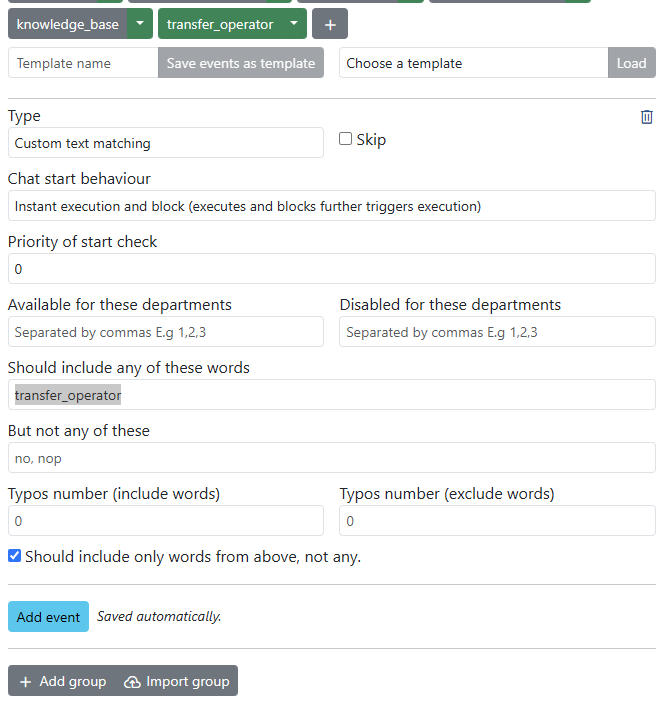
Forwarding a Port on WSL to Windows
From Ubuntu on Windows WSL:
Append OLLAMA_HOST=0.0.0.0 to the Service directive in /etc/systemd/system/ollama.service.
[Unit]
Description=Ollama Service
After=network-online.target
[Service]
ExecStart=/usr/local/bin/ollama serve
User=ollama
Group=ollama
Restart=always
RestartSec=3
Environment="PATH=/usr/local/sbin:/usr/local/bin:/usr/sbin:/usr/bin:/sbin:/bin:/usr/games:/usr/local/games:/snap/bin"
Environment="OLLAMA_HOST=0.0.0.0"
[Install]
WantedBy=default.target
Execute the following commands:
service ollama restart
systemctl daemon-reload
From the Windows command line, find the IP address of the WSL layer:
C:\Users\remdex>wsl.exe hostname -I
172.29.52.196 172.17.0.1
Edit the Windows hosts file (C:\Windows\System32\drivers\etc\hosts) and add the following line:
172.29.52.196 wsl
Forward the port from WSL to Windows:
netsh interface portproxy add v4tov4 listenport=11434 listenaddress=0.0.0.0 connectport=11434 connectaddress=wsl
Now you can access the Ollama service from Windows at http://your-pc-ip:11434/.