WhatsApp integration
If you want to integrate business Whatsapp please use official integration https://github.com/LiveHelperChat/fbmessenger which supports
- Facebook messenger
This tutorial described how you can add WhatsApp support using https://github.com/open-wa product. This tutorial won't teach you how to setup open-wa product. Only how to integrate it
Usefull information regarding wa
- https://github.com/open-wa
- https://docs.openwa.dev/pages/Getting%20Started/quick-run.html
- https://github.com/open-wa/wa-automate-docker
Tips for open-wa integration
Start one time manually by executing. Once logged from mobile app session.data.json file will be generated.
npx @open-wa/wa-automate -w 'https://webhook.site/7a00ac21-60f2-411e-a571-515b37b2025a'
Clone https://github.com/open-wa/wa-automate-docker repository
To cloned repository copy session.data.json file.
Modify
package.json file and set webhook which you will see during Incoming webhook definition configuration step. -w - argument
"start": "npx @open-wa/wa-automate --in-docker -p 8002 --npm-options=--ignore-scripts -w 'https://webhook.site/7a00ac21-60f2-411e-a571-515b37b2025a'",
Run
docker-compose up --build
Run as a service
docker-compose up -d
Incoming webhook definition
First you have to create an incoming webhook. You can import configuration download it here
You will need to do few bits now
- Change
Identifierto any random string. - Click
Show integration information. - In
AttachementschangeURL To make request to get contentchangeserver:8002to your running server address - In
ImageschangeURL To make request to get contentchangeserver:8002to your running server address - In
Attributeschangehttp://server:8002to your server address. - Choose a department
Save changes.
How do I add another phone number?
After you have completed all configurations you can just
- export your working
Incoming webhook - re-import and change
Identifier. - Set webhook in open-wa
All the rest should work out of the box.
Rest API calls setup
One time configuration
This will be required for an admin messages being send back to visitor (WhatsApp).
You can import configuration download it here
Import configuration. You do not need to change anything once imported.
Bot setup
One time configuration
We need to set a bot which trigger will be executed upon webhook event.
You can import configuration download it here
- Set correct Rest API whcih you imported previously and method to call.
Configuration should look like
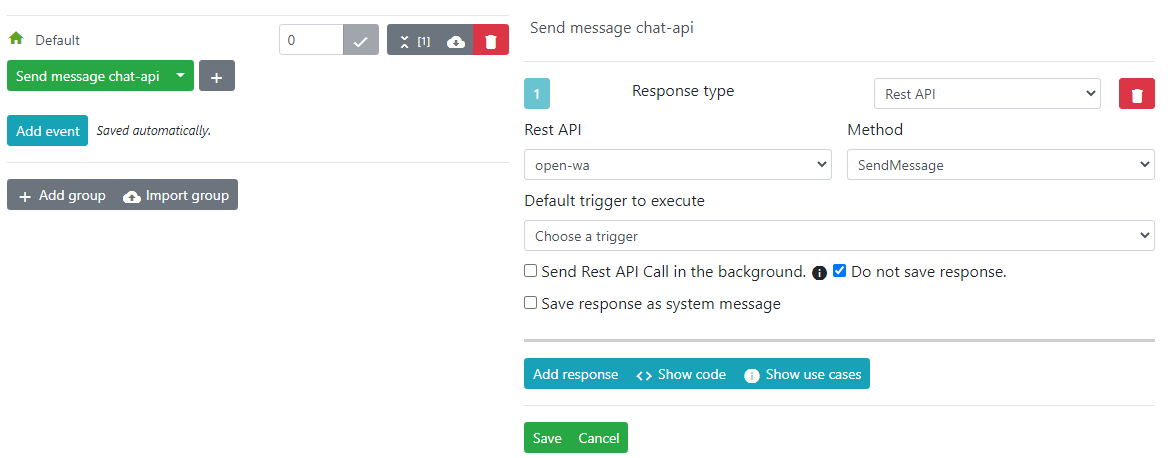 .
.
Webhook configuration
One time configuration
Identical webhooks should be setup for these events
- chat.web_add_msg_admin
- chat.workflow.canned_message_before_save
Webhook configuration is needed for an admin messages being send back to visitor.
Condition : Compare attribute (then click Add)
Attribute : {args.chat.incoming_chat.incoming.scope} Condition : = Value : whatsapp
- Make sure you put correct value for
whatsappit's a scope fromIncoming webhook-scopeattribute
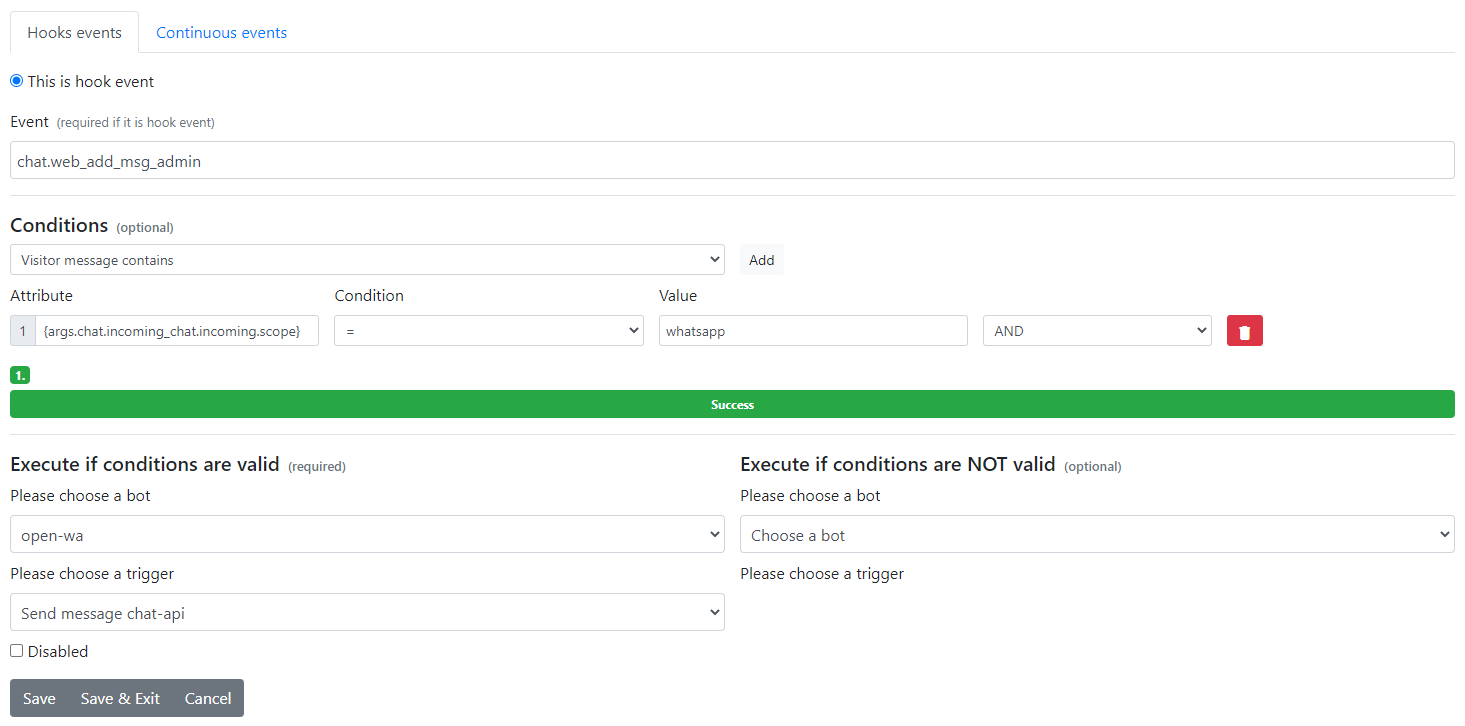
If you did everything correct you should have it all working. Without coding a single line.