waha
id: waha
title: WhatsApp WAHA Integration
This tutorial describes how to integrate WhatsApp support using WAHA. It does not cover the setup of the WAHA product itself, but focuses solely on its integration with Live Helper Chat.
For more information about WAHA, refer to:
Incoming Webhook Configuration
First, create an incoming webhook. You can import a pre-configured setup from here.
You will need to adjust the following settings:
- Identifier: Change this to a unique, random string.
- Click Show integration information.
- In the Attributes section, update
http://server:8002to your server's address. - Choose the appropriate department for handling WhatsApp chats.
Save the changes.
Initial WAHA Setup
After obtaining the link from the incoming webhook section, navigate to your server where WAHA is running to initiate a new session. Click on Try it out, replace the placeholder link with the link from Live Helper Chat, and then click Execute.
Next, scroll down to the /api/screenshot section. Similarly, click on Try it out, followed by Execute, to view the screenshot. This screenshot is used to log in to the WhatsApp system.
REST API Call Configuration
One-time configuration
This configuration is required for sending messages from an administrator back to the visitor on WhatsApp.
You can import a pre-configured setup from here.
Import the configuration and change the host from http://server:8002 to your server's address.
Bot Configuration
One-time configuration
You need to set up a bot whose trigger will be executed upon a webhook event.
You can import a pre-configured setup from here.
- Ensure you set the correct REST API (imported previously) and the method to call.
The configuration should resemble the following:
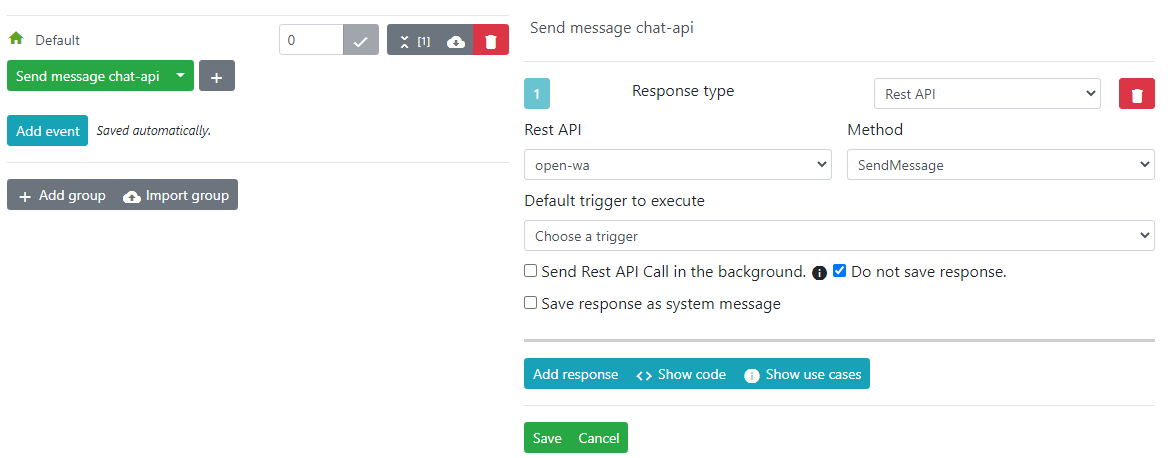
Webhook Configuration
One-time configuration
Identical webhooks should be configured for the following events:
chat.web_add_msg_adminchat.workflow.canned_message_before_savechat.before_auto_responder_msg_savedchat.desktop_client_admin_msg
Webhook configuration is necessary for sending messages from an administrator back to the visitor.
Condition: Compare attribute (then click Add)
- Attribute:
{args.chat.incoming_chat.incoming.scope}Condition:=Value:whatsapp - Attribute:
{args.chat.last_message.meta_msg_array.content.whisper}Condition:!=Value:1 - Attribute:
{args.chat.last_message.user_id}Condition:!=Value:-1
- Ensure that you use the correct value for
whatsapp. This value corresponds to thescopeattribute from theIncoming webhooksettings.
If you have configured everything correctly, the integration should be working without requiring any custom code.