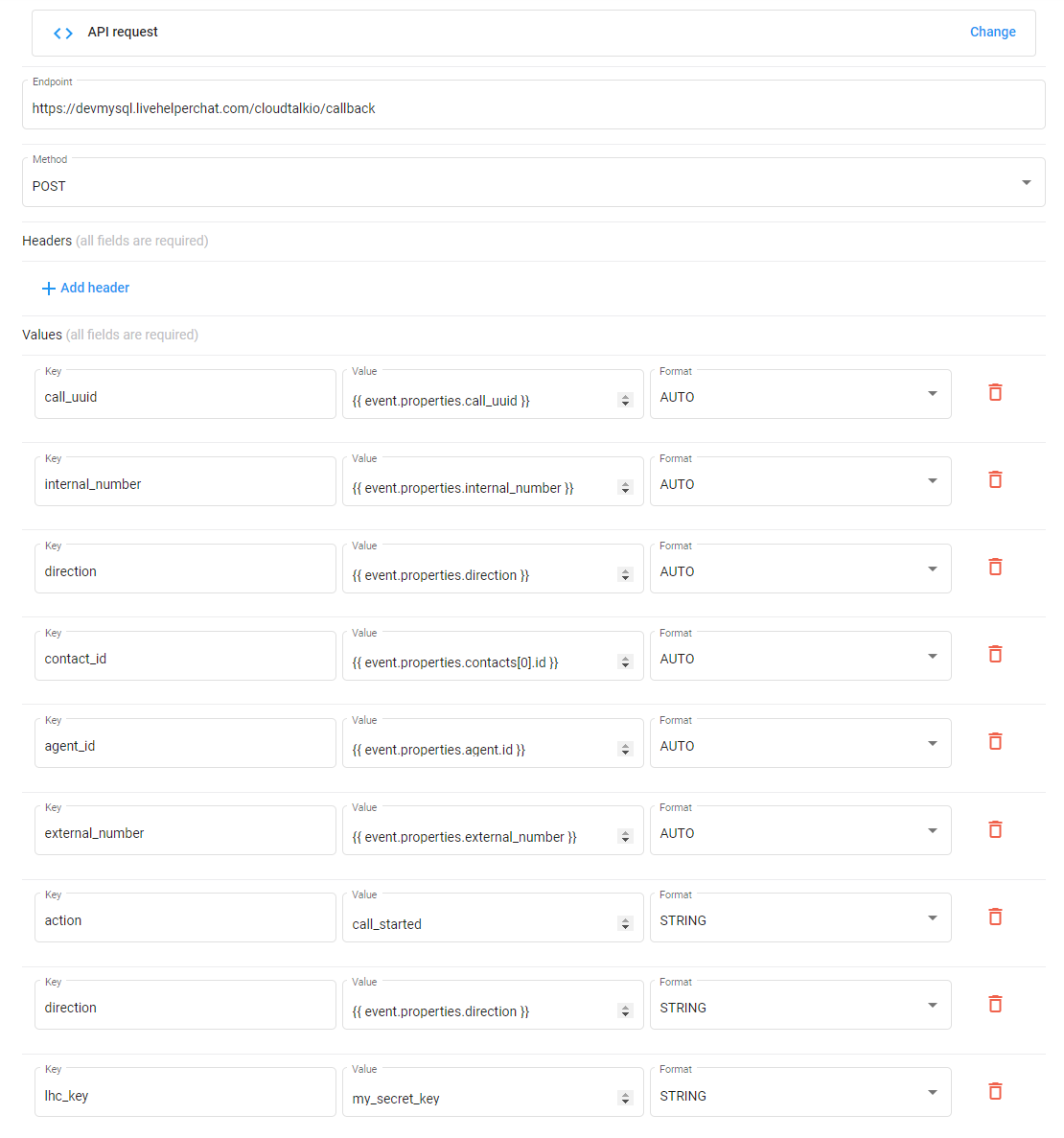CloudTalk Integration
Demo: https://www.youtube.com/watch?v=5Jkmo8MSAUE
Requirements:
- Live Helper Chat version 3.91v or later
- CloudTalk account with Workflow support
- CloudTalk extension: https://github.com/LiveHelperChat/cloudtalkio
Install Requirements in Live Helper Chat
- Clone the extension into the
lhc_web/extensionsfolder. The structure should look like this:extension/cloudtalkio. - Execute
extension/cloudtalkio/doc/install.sqlto install the new tables. - Activate the extension in the
lhc_web/settings/settings.ini.phpfile. See this sample: https://github.com/LiveHelperChat/livehelperchat/blob/master/lhc_web/settings/settings.ini.default.php#L29. - Copy
extension/cloudtalkio/settings/settings.ini.default.phptoextension/cloudtalkio/settings/settings.ini.php. - Modify the following settings in
extension/cloudtalkio/settings/settings.ini.php:ACCESS_KEY_ID: In CloudTalk, go toAccount -> Settings -> API Keysto find theACCESS KEY IDandACCESS KEY SECRET.ACCESS_KEY_SECRET: In CloudTalk, go toAccount -> Settings -> API Keysto find theACCESS KEY IDandACCESS KEY SECRET.lhc_key: Enter a random string. This will be needed when configuring workflows in CloudTalk.
- Clear the system cache in the system configuration.
There are two permissions associated with this module:
lhcloudtalkio,use_admin: Allows an operator to configure CloudTalk. Only administrators should have this permission.lhcloudtalkio,use_operator: Allows an operator to use CloudTalk. Operators should have this permission to use the CloudTalk integration.
In the left menu under Modules, you will find the CloudTalk menu item.
There are three sub-items:
Call History
Here you can find a call history.
Live Agent List
This displays the data that Live Helper Chat receives directly from CloudTalk. It is useful for investigation purposes.
Agents in Live Helper Chat
This list displays all existing agents who are mapped to CloudTalk agents.
To import agents, you must run the following cron job. It should be run every hour, or manually if your agents in CloudTalk do not change often.
php cron.php -s site_admin -e cloudtalkio -c cron/sync_agents
If you have done everything correctly, you should see a list of your agents.
Next, you can assign a Live Helper Chat agent to the corresponding CloudTalk agent.
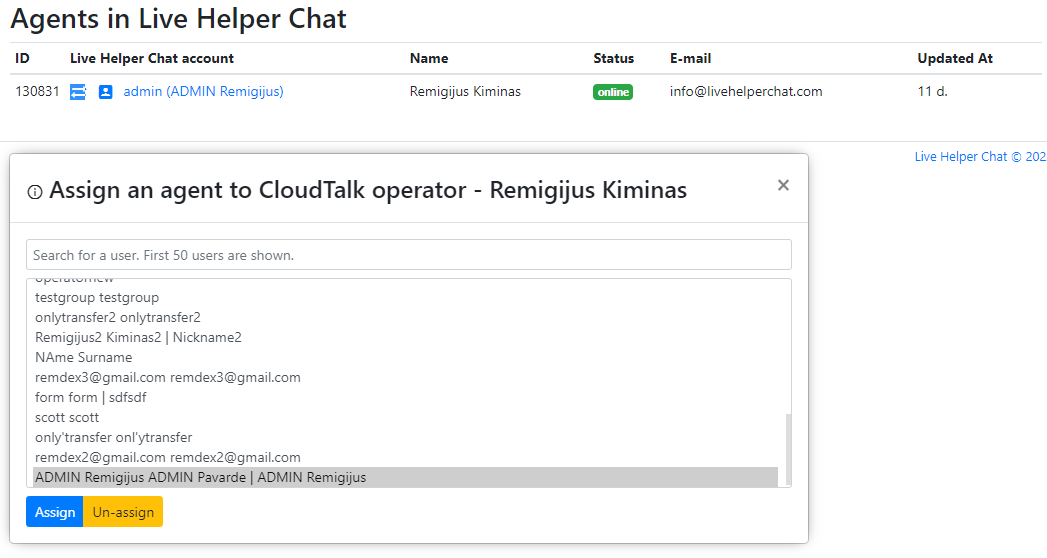
After that, your agents can start sending invitations for live calls during conversations. Agents will only see relevant actions if the chat has a phone number. The agent might need to enter it before initiating a call.
Bot Configuration
For the extension to work correctly, two commands must be defined. These commands are sent once an invitation or direct call is started. You can download the bot configuration here.
!cloudtalk
and
!cloudtalkdirect
Configuration example:
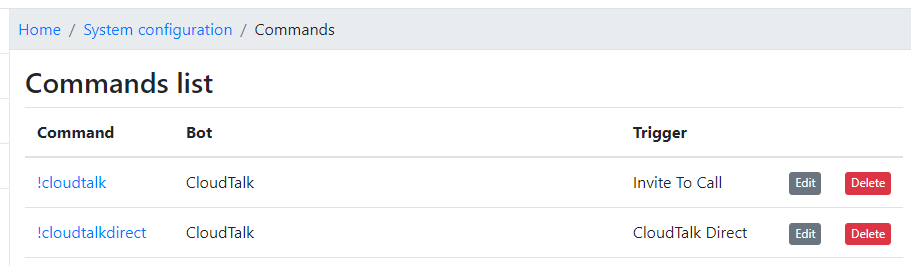
Contacts Removal Cron Job
If you do not want to keep contacts in CloudTalk after a chat has ended, you can set up this cron job. It will remove contacts if more than 1 hour has passed since the call ended.
php cron.php -s site_admin -e cloudtalkio -c cron/delete_contacts
PHP-Resque
If you are using the lhcphpresque extension (https://github.com/LiveHelperChat/lhc-php-resque), you will have to add a new job to the settings file.
The CloudTalk extension will always delegate REST API calls to PHP-Resque to avoid blocking php-fpm workers.
lhc_cloudtalk
Install Requirements in CloudTalk
For the integration to work, you will need API Keys and to set up Workflow Automations.
API Keys
Copy the ACCESS KEY ID and ACCESS KEY SECRET from Account -> Settings -> API Keys.
Paste them into extension/cloudtalkio/settings/settings.ini.default.php if you have not already done so.
Workflow Automations
You need to set up 5 Workflow Automations for the integration to work. These cover the following scenarios:
- Agent status changes
- Call ended event
- Call answered event
- Call Started Event
- Ringing on Agent event
Here is the configuration for each of them.
Don't forget to change the following in each window:
lhc_keyvalue to the value you defined inextension/cloudtalkio/settings/settings.ini.php.- Endpoint address from
https://devmysql.livehelperchat.com/cloudtalkio/callbackto your installation address.
Agent Status Tracking
Basic window for integration:
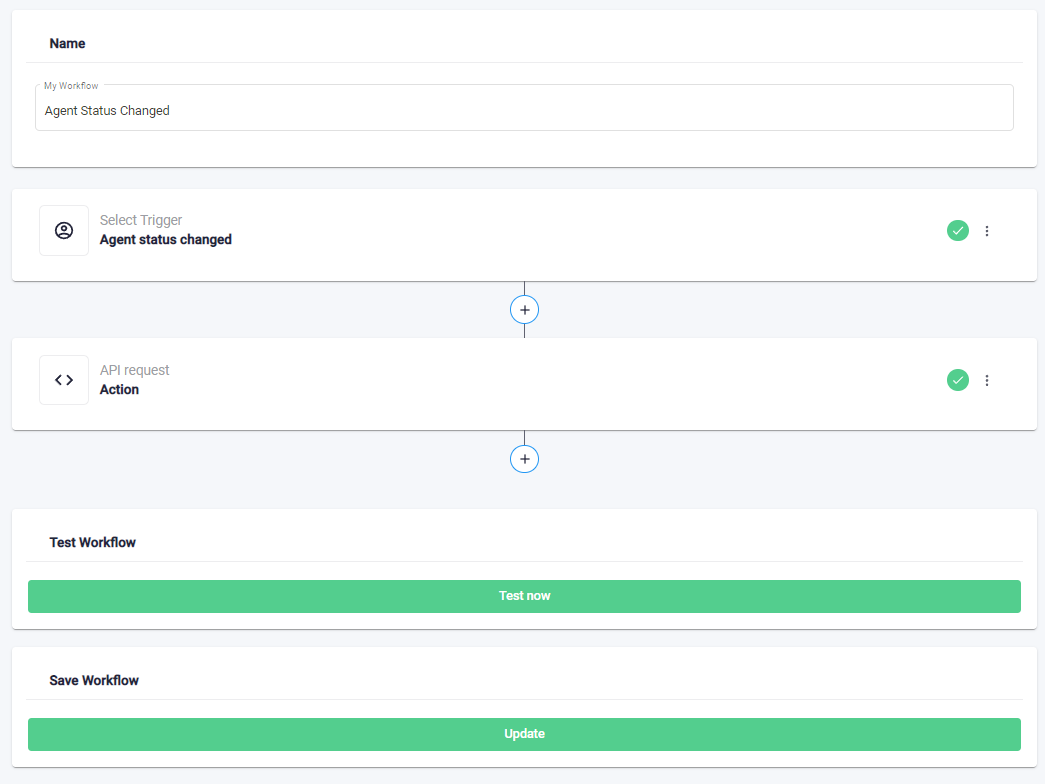
Trigger settings:
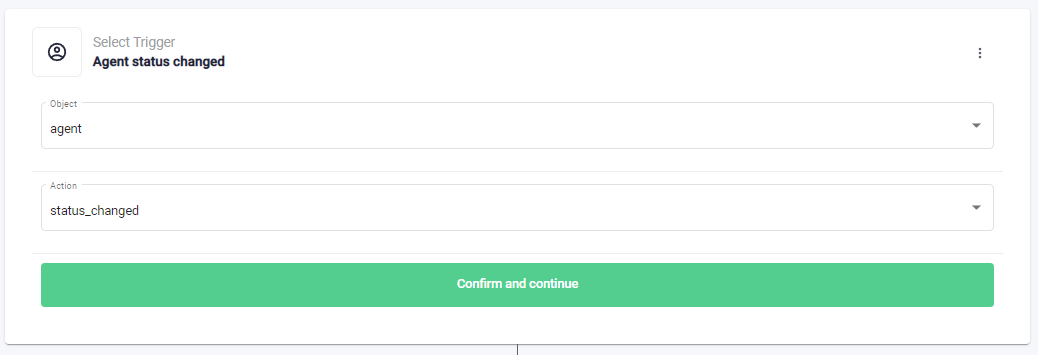
API Request Settings. Don't forget to change the lhc_key value to your random string.
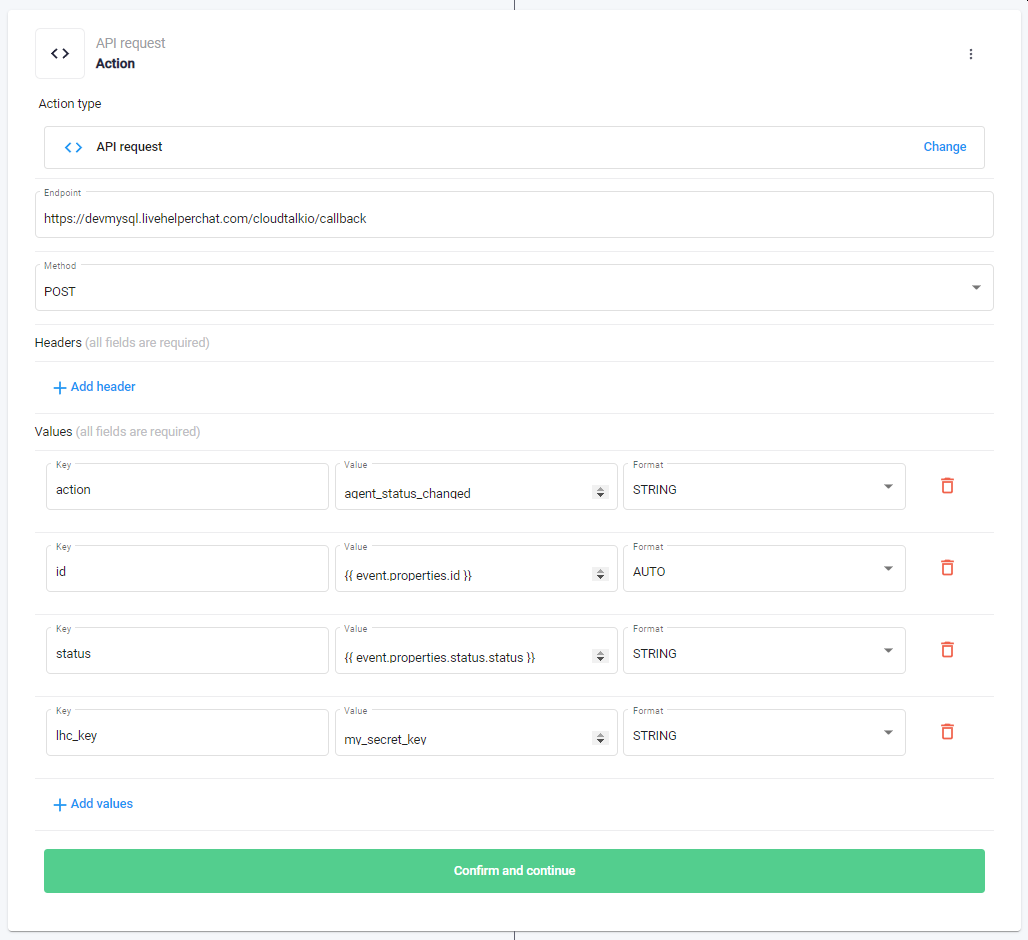
Call Ended Event
Call ended trigger:
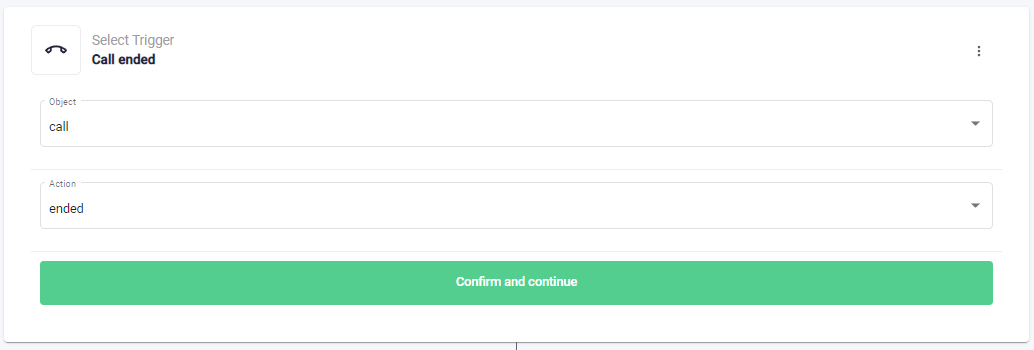
API Request Settings. Don't forget to change the lhc_key value to your random string.
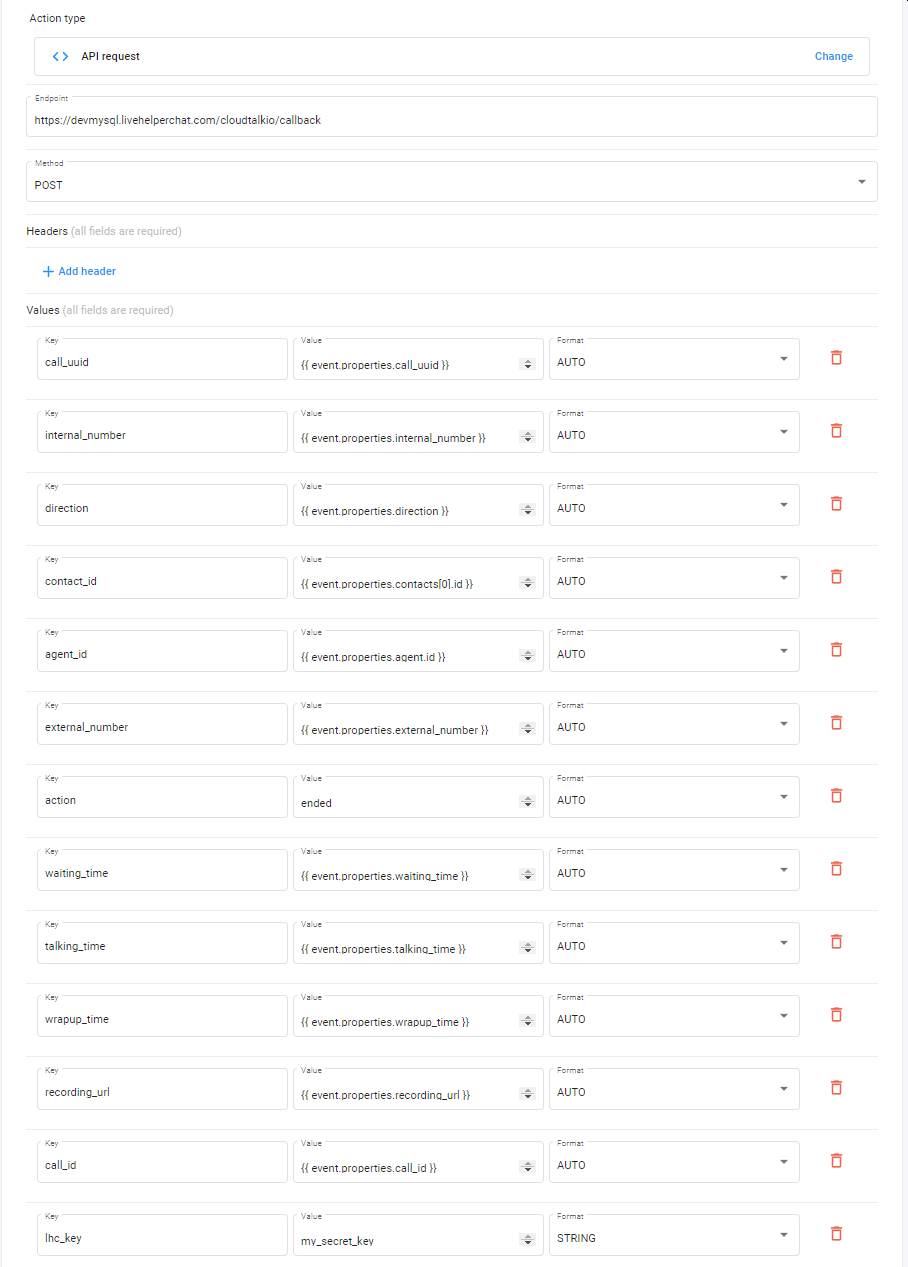
Call Answered
Call answered trigger:
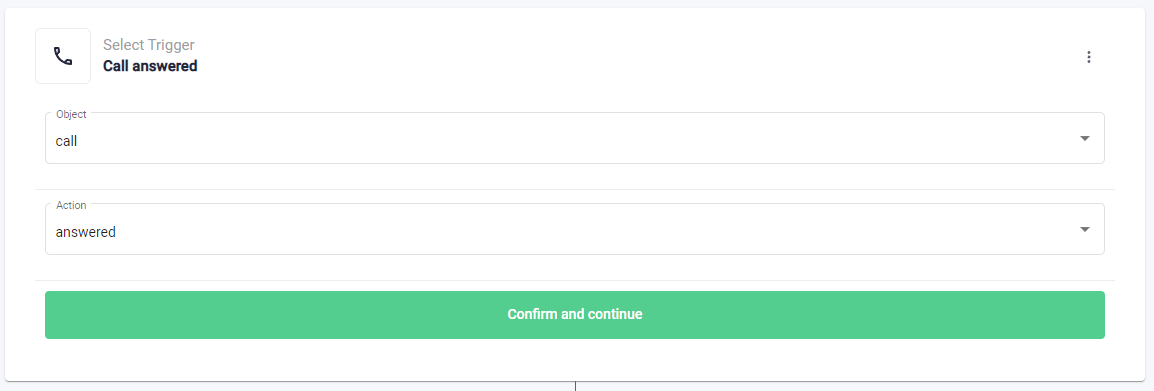
API Request Settings. Don't forget to change the lhc_key value to your random string.
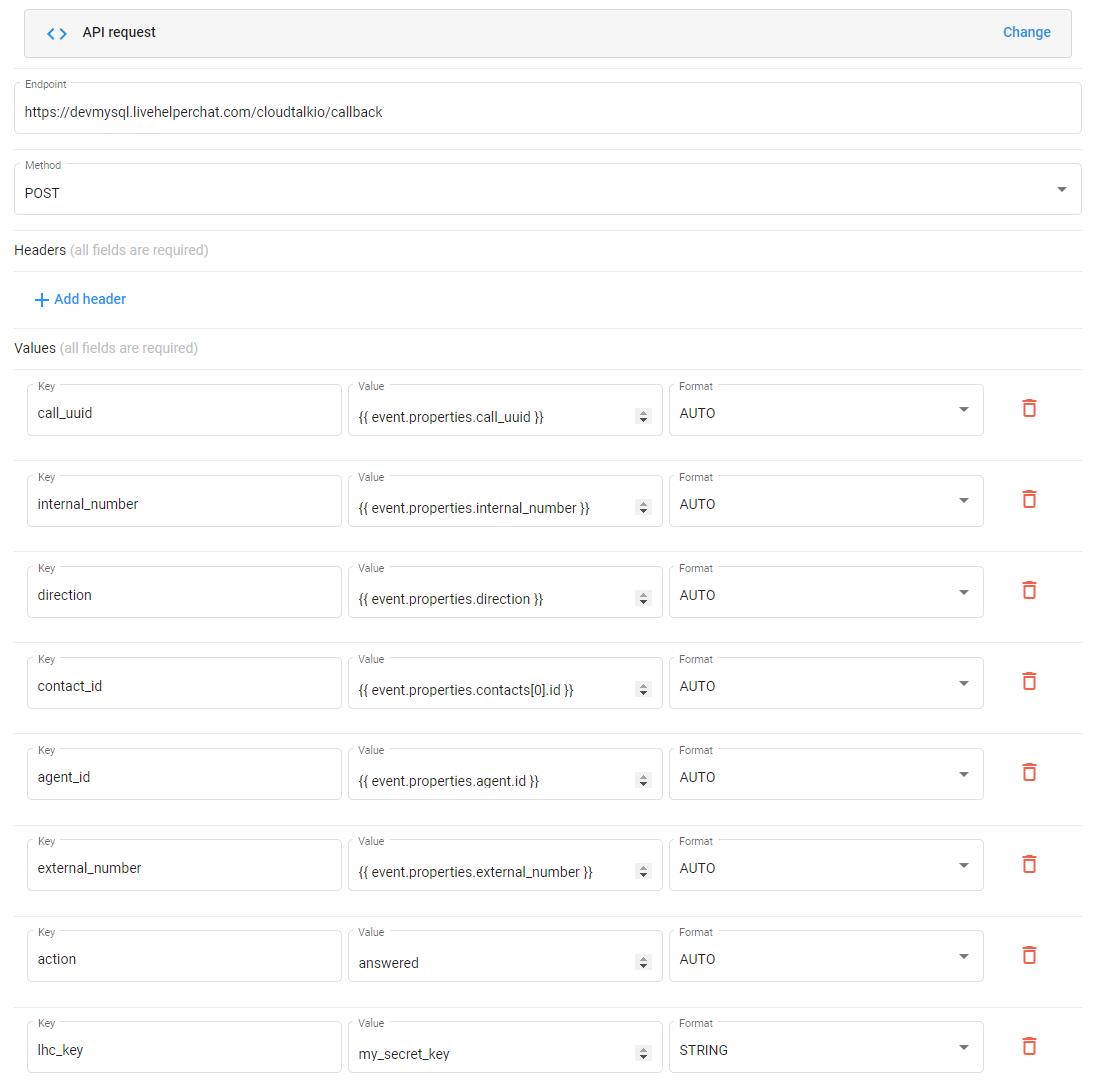
Ringing on Agent
Call answered trigger:

API Request Settings. Don't forget to change the lhc_key value to your random string.
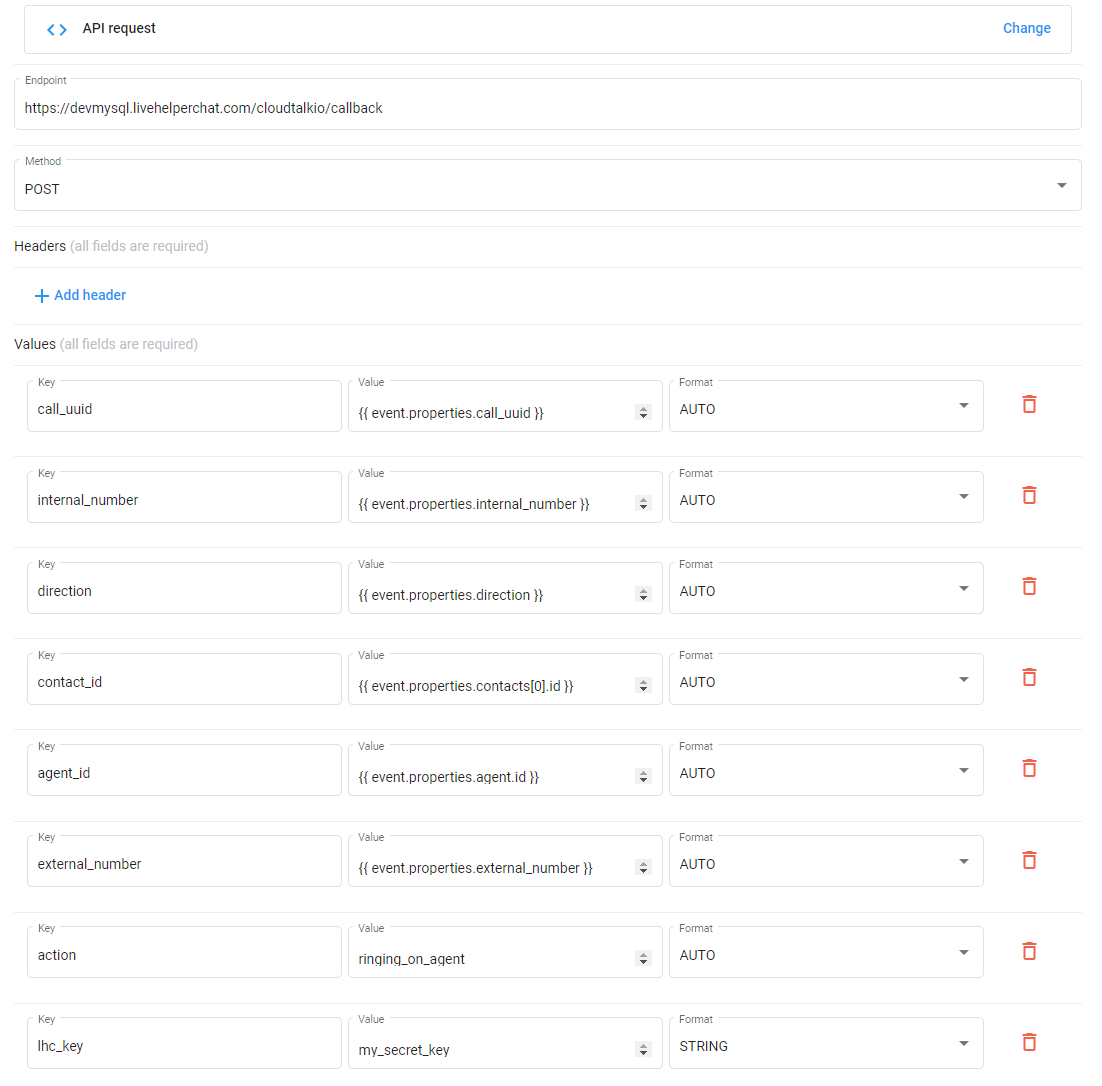
Call Started
Call started trigger:
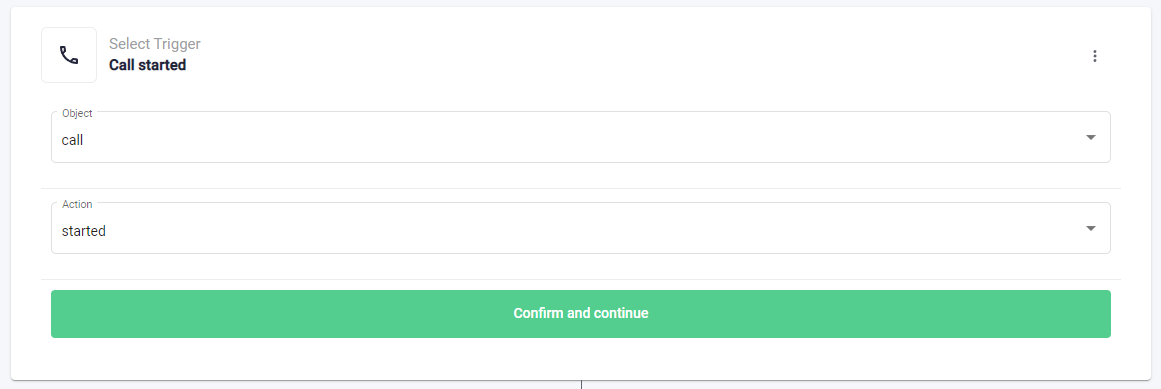
API Request Settings. Don't forget to change the lhc_key value to your random string.