Voice & Video & ScreenShare
We are using agora.io as service provider for our implementation. In the future we might add support also for https://janus.conf.meetecho.com/demos.html
agora.io gives everyone 10000 minutes every month for free. It should be enough for most of the users.
You can also test video calls live on official website demo
Voice & Video & ScreenShare works only with a new widget. An old widget is not supported
Live Helper Chat installation.
Navigate to
System configuration -> Live help configuration -> Voice & Video & ScreenShare (Configuration)
Adjust what features you want to enable
Calls enabled- is video calls enabled in general. This will activate call option in chat widget.Video enabled- there will be an option to share a video cam for the visitor.ScreenShare- screen sharing option is enabled
Agora APP ID and Agora App Certificate you will know from below.
Agora installation
- Create an account in their service https://www.agora.io/en/
- Create a new project. Click a blue button
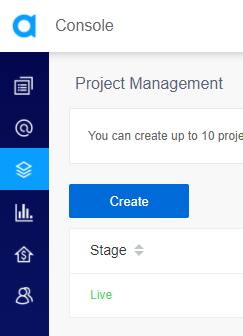
- Enter project details. At this stage only name for your own purposes
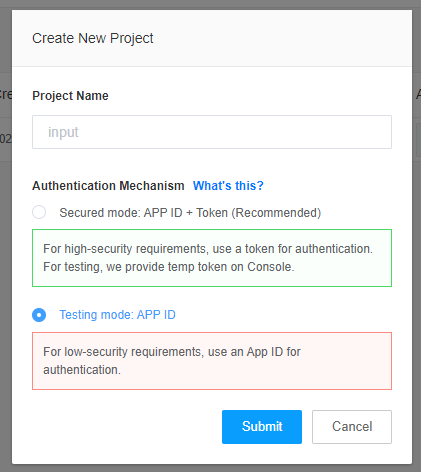
- Once you do that click
edit. Click an eye icon onApp IDfield. Field value will be copied to clipboard. Paste this value in Live Helper ChatAgora APP IDfield.
- Now click on
App certificate: -> Primary certificatefield eye icon. Paste this value in Live Helper ChatAgora App Certificatefield .
Click save settings. That's it!
Workflow
As soon operator accepts a chat he will see on the right column options about voice calls
Phone icon appears to the visitor as soon chat is accepted by operator.
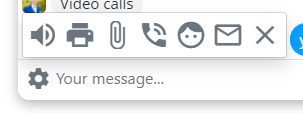
Visitor as soon clicks this icon will see. He can choose what call he want's audio/video
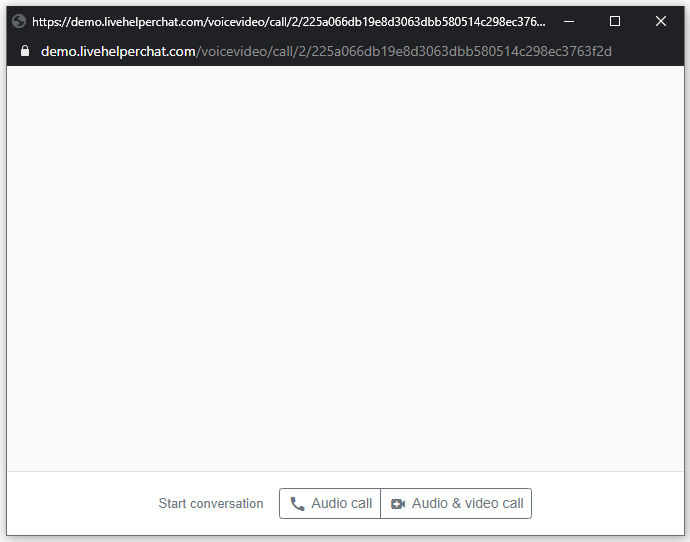
As soon visitor clicks join. He will see information that operator has to let in him.
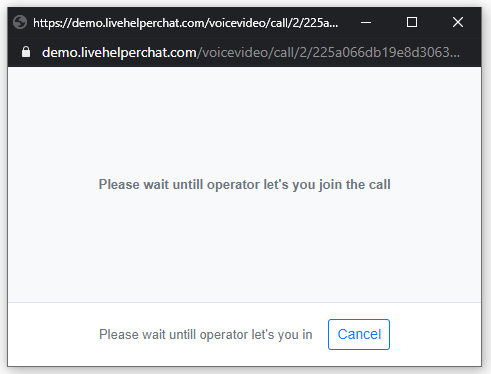
Operator on his end will see a request that visitor want's to start a video call.

If operator initates calls first. Visitor will see
Operator also on the left will see new updates about call
Opening call window will represent operator call status
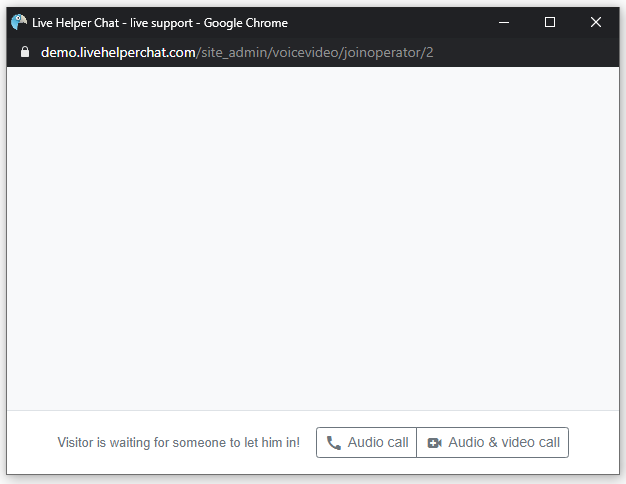
As soon operator joins the call he will see an option to let in visitor
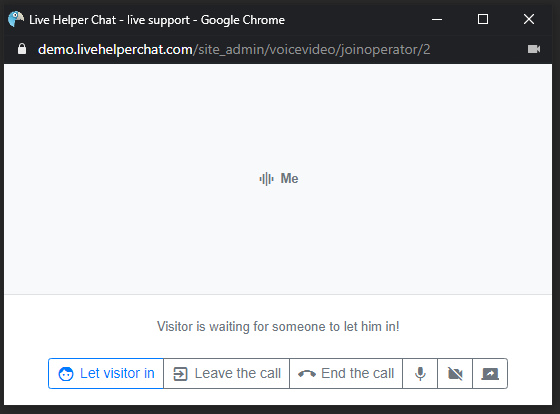
After an operator let's in visitor operator will see call window. Yes it's me :D
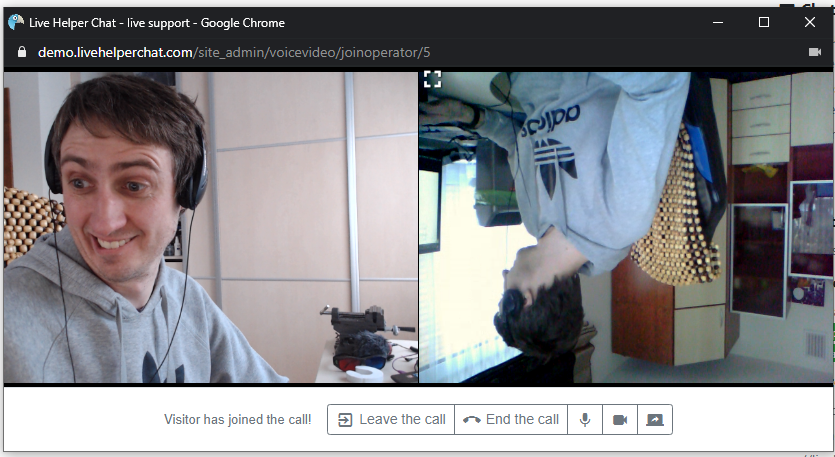
Operator additionally can
Leave the call- call status will not change. Usefull if other operator should take over a chat.End the call- call status will be set as ended and chat will end also on visitor side.
Icons and their meanings
- Mute/Un-mute a mic
- Turn off/on camera
- Share a screen
Visitor/Operator at any moment can enable/disable mic/audio/screenshare while the call is happening.
Permissions
To set agora.io parameters
'lhvoicevideo','configuration'
To use it as operator
'lhvoicevideo','use'