Department
This article describes departments and their uses.
Departments
The main list of departments.
Department Groups
Department groups are useful for grouping multiple departments into a single unit. This allows statistics to be generated by choosing a single department group.
Department Limit Groups
By default, you can configure the maximum number of pending chats each department can have before it automatically goes offline. In this section, you can group departments together to change this limit for all departments in the group at once. For a department to be online, it must satisfy both the department group limit and its individual limit for pending chats.
Department configuration
This is the main configuration window for a department.
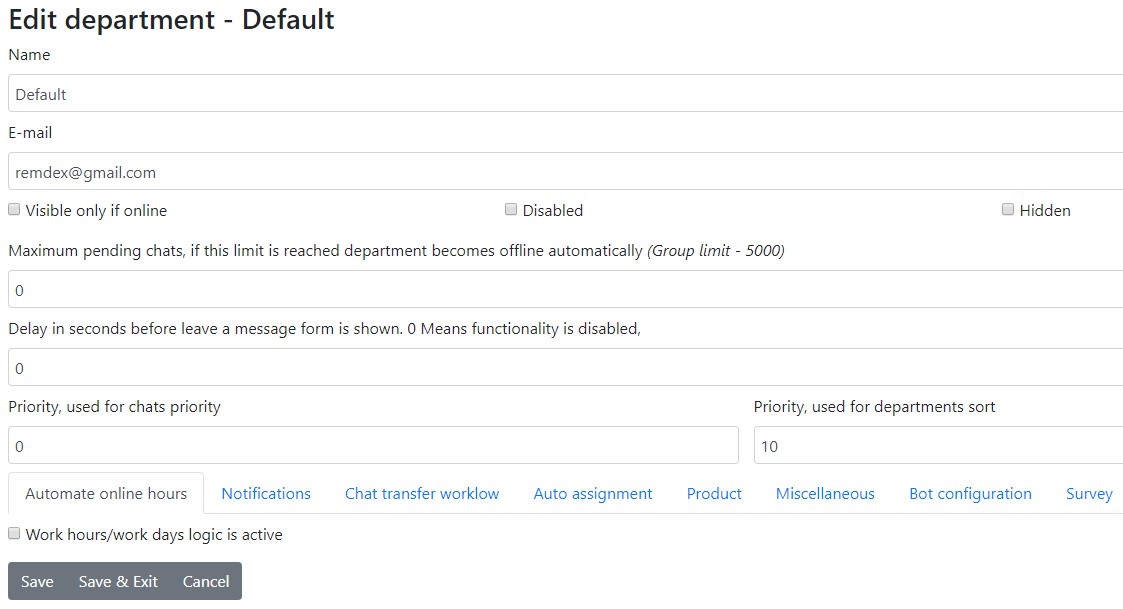
Attribute Definitions
Name
This is the name visible to visitors as a department option.
E-mail
The default department e-mail address. Offline requests will be sent to this e-mail address by default.
Visible Only if Online
If a department is offline, it will not be visible in the list of departments.
Disabled
If you want to disable a department for any reason, you can choose this option. For example, if the department was used for a product that is no longer available.
Hidden
Visitors can still start a chat if you explicitly pass this department as the only department in the embed code.
Maximum Pending Chats (Group Limit - 5000)
The maximum number of pending chats a department can have before it automatically goes offline. The group limit also applies.
Delay Before Offline Form is Shown (seconds)
The delay in seconds before the "leave a message" form is shown. A value of 0 disables this functionality. If a chat is pending for the defined amount of time, the visitor will be redirected to the survey form.
Chat Priority
When a customer starts a chat, chats started by this department will have a higher priority and appear higher in the pending chats list. If you are using the auto-assignment workflow, these chats will be assigned first.
Department Sort Priority
This priority is used for sorting departments in dropdown lists.
Automate Online Hours
First, if you want to ignore operator status completely, read the online hours article.
Online hours can be defined:
- By day/hour.
- By custom period.
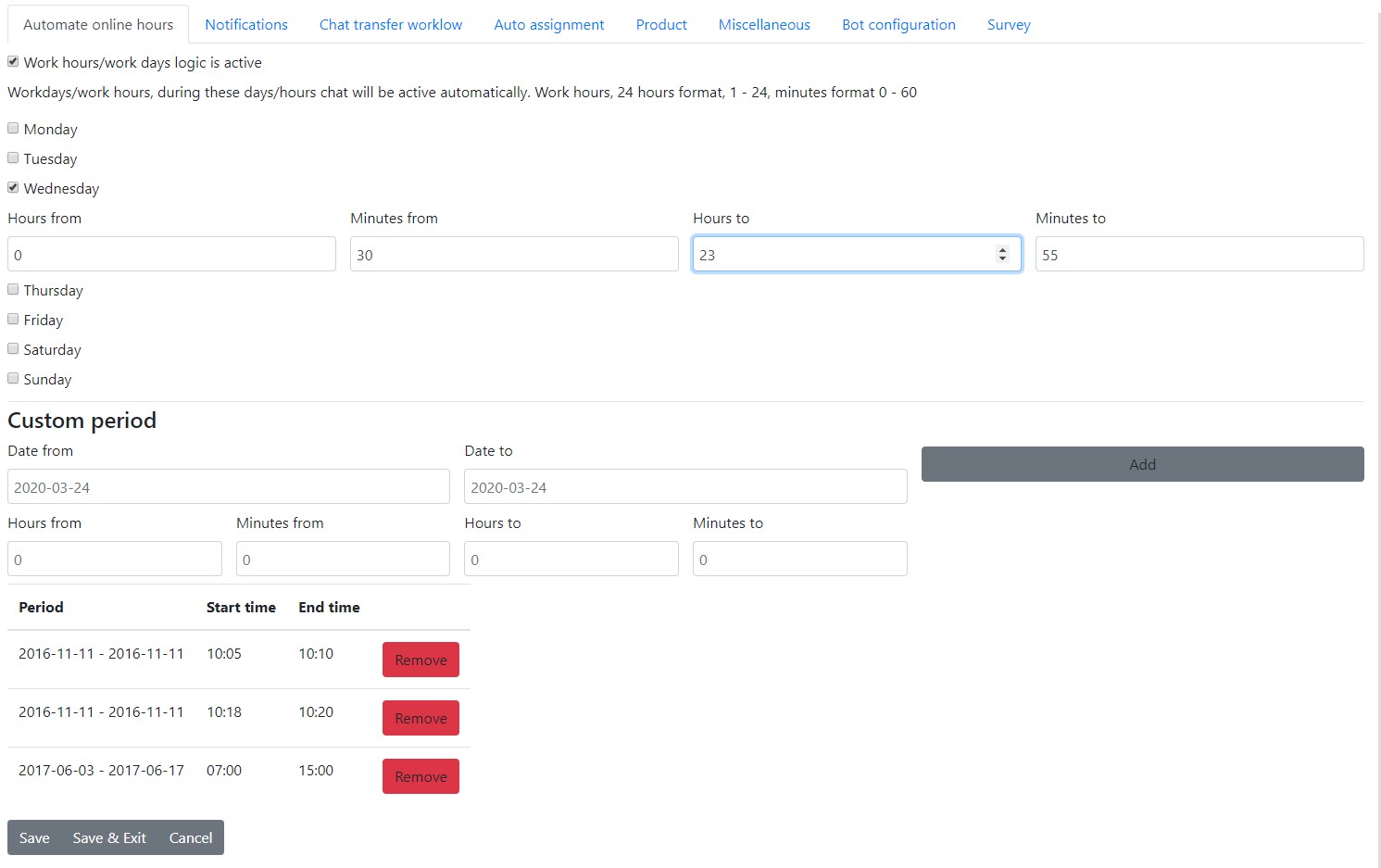
Set the time zone to match your working hours.
Notifications
In this section, you can define notification messages based on events within a chat.
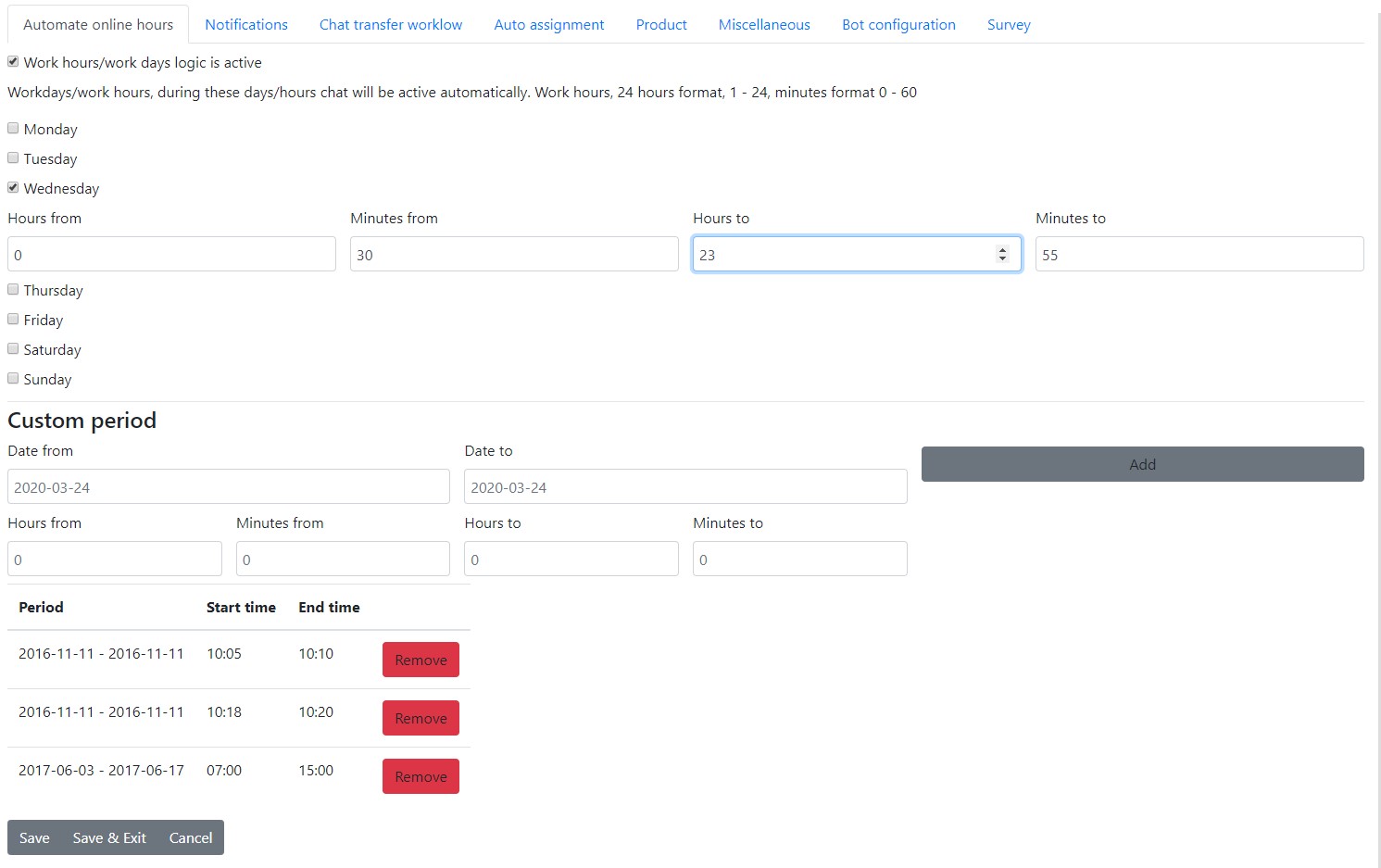
Chat Transfer Workflow
Refer to the Department Transfers article.
Auto Assignment
Refer to the Auto Assignment article.
Product
Refer to the Product article.
Miscellaneous
You can disable the option for operators to send mail to visitors from the chat window.
Bot Configuration
You can choose which bot should handle chats started in this department.
If there are no operators online and you still see the offline form, you might need to do one of the following:
- Ensure that you do not have department online hours set to 24/7.
- During embed code generation, choose the department you are generating the code for.
- In older versions (prior to 3.43v), if a department reached its maximum pending chats limit, it went offline and the offline form was shown. From 3.43v onwards, the department will still be online, but a bot will take over the chat.
Usually, the chat system does not know if you have more than one department and for which department you are generating the code, so it naturally falls back to offline mode.
Transfer to bot only if department is offlineThis will skip bot completely and chat will go to pending status instantly
Survey
Choose the survey to which visitors should be redirected.
How to Disable Users from Changing Departments
This allows you to hide all existing departments from visitors in cases where one chat instance supports multiple clients.
- The easiest way is to pass the department and make other departments invisible. This way, even if a visitor does not specify a department, they will not be able to see all departments in the dropdown.
- Another way is to make changes in the start chat form settings.
- In the start chat form settings, check
Requires pre-filled department. - In departments, use the
Aliasfields. - In the embed code, ensure that you pass the
Aliasvalue as the department. - A chat will only be started if a valid alias of a specific department is set.
- In the start chat form settings, check